IP-Phone-C
About this page
This page gives you information on how to set up and use the IP-Phone-C.
Set up by subscription line
How to set up the IP-Phone-C depends on the internet connection service and the device you are using.
Choose your subscribed internet connection service to see how to set up.
FLET’S Connection Courses
This section gives information on how to set up the IP-Phone-C for FLET’S fiber-optic line or FLET’S ADSL line.
Setup procedure
-
STEP1
Check your registered information
You can find your registered IP-Phone-C information in My Page.
See the following page for how to check your information. -
STEP2
Setting up a device
Set the registered IP-Phone-C information on your device.
Setup can be done either manually or automatically.Setup per device
The type of IP-Phone-supported device which can be used on FLET’S line are router or adapter.
The type of IP-Phone-supported device which can be used on FLET’S ADSL line are router with ADSL modem, router, or adapter.-
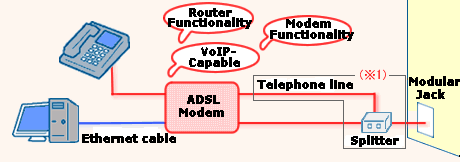
- (*1)For Type 2, communication does not go through a splitter.
See the following pages for how to set up your device.
-
See the following pages for how to set up your device.
-
ADSL modem (router) or Broadband router and IP-Phone supported device (adapter)
This is when a router-type ADSL modem or a broadband router is connected with a VoIP adapter, and the VoIP adapter is used in adapter mode.
Members who are currently connected to the internet with a broadband router are applicable.
UPnP function should be enabled on a UPnP supported broadband router or a router-type ADSL modem beforehand.
See the following pages for how to set up your device.ADSL modem (bridge) or Line terminating equipment (LTE) + IP-phone supported device (adapter)
This is when a bridge-type ADSL modem or a line terminating equipment (LTE) is connected with a VoIP adapter, and the VoIP adapter is used in router mode.
Members who are currently connected to the internet with a FLET’S connection tool or a broadband connection (PPPoE) setting are applicable.
See the following pages for how to set up your device.
How to Use
This section gives you information on how to use the IP-Phone-C (making and receiving calls).
Make a Call
Make a call from IP-Phone
If you have an environment for using an IP-Phone, which cables are connected and set up correctly, you can make calls from IP-Phone just like using a regular phone.
List of callable numbers and services
| Receiver | Phone number example |
Call charge | Related page |
|---|---|---|---|
| IP-Phone-C | 050-XXXX-XXXX | Free | IP-Phone-C:List of affiliated ISPs |
| IP-Phone service by affiliated ISP | |||
| IP-Phone service by affiliated VoIP platforms |
050-XXXX-XXXX | Paid service | IP-Phone-C: List of affiliated VoIP Platforms (paid service) |
| Regular phone (landline phone) | Area code-XXXX-YYYY*3 | IP-Phone-C: Call charges | |
| Cell phone*1 | 090-XXXX-YYYY | Paid service | IP-Phone-C: Call charges |
| International phone*2 | 010-Country code-international phone number |
Paid service | IP-Phone-C: Call Charges Overseas |
- *1Cell phone companies which can be called from IP-Phone are: NTT docomo group, au group, and Softbank.
- *2You need to make a separate application in order to make international calls from IP-Phone-C.
- *3By setting the area code of where you live on your IP-Phone-supported device, you can skip dialing the area code when calling a regular phone number with the same area code.
When making calls from regular phone
- If the receiving phone number does not support IP-Phone, phone call will be made from regular phone.
- Without a proper environment for IP-Phone, calls will be made from regular phone.
- *No internet connection, the power of the IP-Phone device is not turned on, the setting is not done correctly, etc.
- You can force to make phone call from regular phone by dialing “0000” before the receiver’s phone number,
Major receivers for calls from regular phone
| Receiver | How to call |
|---|---|
| 3-digit number services such as 110, 119 | Calls will be made automatically from your regular phone with usual phone operation. |
| Telephone services such as 0033, 00AB, 0120, 0570, and 0990 | These numbers do not support IP-Phone, and therefore please dial four zeros “0000” to force to make phone call from regular phone. |
| Different VoIP platforms (other than affiliated VoIP platform) | Calls will be made automatically from your regular phone with usual phone operation. |
See the following page for more details on numbers not supported by IP-Phone-C Service.
- *Call charges for phone calls made from regular phone will be billed from your subscribing phone company.
- *If you do not have a regular phone other than the IP-Phone-C, you will not be able to make phone calls to numbers not supported by this service.
How calls are identified
There are two ways to identify between IP-Phone calls and regular phone calls.
- Identify by sound when receiving phone calls.
- Identify by the lamp status of IP-Phone-supported device.
See your phone device or the manual for your IP-Phone supported device for more details on how calls are made from IP-Phone and regular phone.
Caller number notification
This section gives you information on how to notify or not to notify your phone number when making calls from IP-Phone.
Notify the caller number
There are the following two ways to notify the caller number when making calls from IP-Phone.
- Dial “186” before dialing the receiver’s phone number.
- Set up the IP-Phone-supported phone device to notify the caller number.
See the manual of your device on how to set up the IP-Phone-supported device.
Not notify the caller number
There are two ways not to notify the caller number when making calls from IP-Phone.
- Dial “184” before dialing receiver’s phone number.
- Configure settings not to notify the caller number on IP-Phone-supported phone device.
See the manual of your device on how to set the IP-Phone-supported device.
Receive a Call
Receive calls with IP-Phone number
- You cannot receive phone calls from different VoIP platforms (VoIP platforms other than NTT DOCOMO BUSINESS, Inc. and other affiliates) with IP-Phone number (number starting with 050).
- You cannot receive international phone calls with IP-Phone number (number starting with 050).
Receive calls with regular phone number
There is no change when receiving phone calls from domestic regular phone.
When you receive calls from a third person while talking on the phone
When a third person calls you while talking on the phone, the status changes depending on how you are making the call. See the following for more details.

| A (Caller)
|
B (Receiver)
|
C (Calls A)
|
A’s status |
|---|---|---|---|
| IP-Phone | IP-Phone number Landline phone number Domestic cell phone number |
Calls IP-Phone number | 1 |
| Calls regular phone number | 2 | ||
| Regular phone network | IP-Phone number Landline phone number Domestic cell phone number |
Calls IP-Phone number | 2 |
| Calls regular phone number | 3 |
Status 1
IP-Phone-C does not support call waiting function, so you will not be notified. (There is no incoming call sound.)
Status 2
If the call waiting sound is valid on IP-Phone supported device, you will hear a ring sound. After you hang up once, and answer the call waiting sound (the ring sound), the call with B will be disconnected and you will be able to talk with C.
Status 3
It complies with your subscribed regular phone service.
Call waiting is available if you are subscribed to NTT East/West’s call waiting service.
Caller number display
When calling an IP-Phone number (number starting with 050 or IP-Phone-C), the caller number will be displayed to receiver if the following are fulfilled.
- The caller is calling with the caller number notification function turned ON.
- The receiver is taking calls using a device which supports caller number display and sets to display caller's number.