IPv6 Connection Feature
About this page
This section explains about: the necessary device for using IPv6 Connection Feature, steps to start using, how to check your connection status, etc.
Please refer to the following pages for details of IPv6 Connection Feature.
Device to prepare
You are required to prepare a computer/router which supports the IPv6 Connection Feature.
For IPv6 (IPoE): Indication of “IPoE supported” in the manual of your router.
For IPv4 over IPv6 (DS-Lite):
Routers listed in the following page.
Connection Settings
IPv6 Connection Feature does not require any connection settings.
Depending on the service you use, a
procedure to start using (to activate) the feature may be required. Please refer to the following pages for
details.
Device Configuration
Typical device configurations for using IPv6 Connection Feature are shown below.
-
If you are using a rental router (home gateway)
The following shows a typical configuration and required settings for router (home gateway) rented from line supplier such as NTT.
-
To connect with IPv4, PPPoE connection settings on router (home gateway) are required.
Please check the manual of your rental router for set up. -
Connection settings are not required for IPv6 (IPoE).
If the IPv6 Connection Feature of your rental router is not enabled, please enable it.
-
*
If you are using Hikari Denwa Service, an ONU integrated home gateway is provided.
Wireless (Wi-Fi) connection is available only if your rental router supports Wi-Fi.
If you are using a router prepared by yourself
The following shows a typical configuration and required settings for IPoE supported router.
- To connect with IPv4, PPPoE connection settings on router are required. Please check the manual of your rental router for set up.
-
Connection settings are not required for IPv6 (IPoE).
Please enable the IPv6 pass-through or IPv6 bridge function on your router.- * If you are using Hikari Denwa Service, an ONU integrated home gateway is provided. If PPPoE is set for ONU integrated home gateway, PPPoE settings are not required for the router you prepared.
-
To connect with IPv4, PPPoE connection settings on router (home gateway) are required.
-
If you are using a supported rental router (home gateway)
The following shows a typical configuration and required settings for rental router (home gateway) which supports Asahi Net’s IPv4 over IPv6, rented from line supplier such as NTT.
- The connection settings for IPv4 over IPv6 (DS-Lite) will be automatically delivered.
-
Connection settings are not required for IPv6 (IPoE).
If the IPv6 Connection Feature of your rental router is not enabled, please enable it.
-
*
If you are using Hikari Denwa Service, an ONU integrated home gateway is provided.
Wireless (Wi-Fi) connection is available only if your rental router supports Wi-Fi.
If PPPoE is set for rental router (home gateway), there is no need to delete the setting information.
If you are using a router prepared by yourself
The following shows a typical configuration and required settings for IPv4 over IPv6 supported router prepared by yourself.
- The connection settings for IPv4 over IPv6 (DS-Lite) will be automatically delivered.
-
Connection settings are not required for IPv6 (IPoE).
- * If you are using Hikari Denwa Service, an ONU integrated home gateway is provided.
If you are using a rental router (home gateway) which does not support Asahi Net’s IPv4 over IPv6
If you are using a rental router (home gateway) provided by line supplier such as NTT, and if that router does not support Asahi Net’s IPv4 over IPv6, there is a need to prepare a supported router.
The following shows a typical configuration and required settings for IPv4 over IPv6 supported router.-
The connection settings for IPv4 over IPv6 (DS-Lite) will be automatically delivered to your
router.
However, depending on the supported router you are preparing, setting information may not be automatically delivered. If you are using it in combination with a rental router (home gateway), please contact the router manufacturer before preparing a router. -
Connection settings are not required for IPv6 (IPoE).
If the IPv6 Connection Feature of your rental router is not enabled, please enable it.- * If you are using Hikari Denwa Service, an ONU integrated home gateway is provided. If you are using a rented wireless router, you can continue using that router for connecting PCs, etc. to rental router (home gateway).
- *If IPv4 (PPPoE) is set for rental router (home gateway), please delete the setting information.
How to check IPv6 Connection Status
You can check your connection status on the IPv6 Connection Status page.
-
If the result shows you are not connected with IPv6 in the IPv6 Connection Status Check page, please check the following.
IPv6 Connection Feature Contract Status
Please check to see if you are in a state where you can use the IPv6 Connection Feature from MyPage.
IPv6 Connection Feature Check/Request
- *ID and corresponding password are required.
Rebooting conection devices
Turn off all the connection devices, wait for a few minutes and turn them on again.
IPv6 feature settings for connection devices
Check if the IPv6 feature is enabled in your connection devices.
IPv6 setting information for each router is shown in the Device Configuration section.
For PC: Most devices can use IPv6 feature by default, but if you are concerned with changes in settings, please check the following pages.Refreshing Connection Status page
If you accessed the IPv6 Connection Status page once before, the correct result may not show up due to browsing history. Please try refreshing the page.
-
For Windows:
While accessing the IPv6 Connection Status page, hold the Ctrl key and press the F5 key. -
For Mac:
While accessing the IPv6 Connection Status page, hold the Shift key and click the Refresh button.
Check for Other Contract-related Information
If you are using a fiber-optic line with a line ID starting with COP, and has subscribed for Hikari Denwa before September 2014, there are cases where you may not be able to connect with IPv4 over IPv6 Connection.
If you are using Type 1 Hikari Denwa, please change to Type 2. Please note that you may be required to replace your device to a Hikari Denwa-supported device if you are changing your Type. -
In rental router (home gateway) rented from line supplier such as NTT, there are cases where device status does not change even when connected with IPv6 (IPoE) .
-
Example
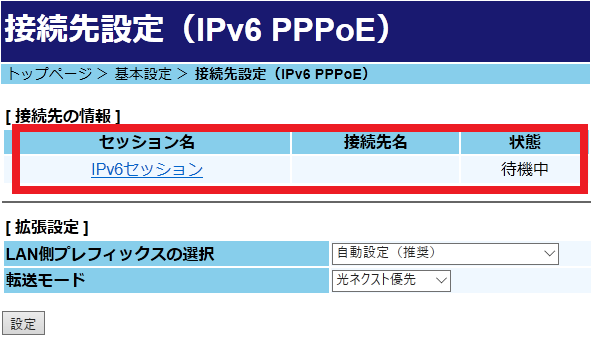
IPv6 PPPoE shown in the above example does not support Asahi Net’s IPv6 Connection Feature, and therefore the device status does not change.
-
Example




