IPv6 Connection Feature - Operating Requirements for MacOSX
Here, you can check the recommended settings for an IPv6 connection, and how it will appear on your computer under normal operation.
The settings described here are the default settings on first startup of most computers, so you usually do not need to adjust settings. However, if you have trouble connecting with IPv6, please check each item has the appropriate setting.
The following explanation is based on macOS Sierra version.10.12.5.
-
STEP1
Open the “System Preferences” dialog box
Click “Apple Menu” then select “System Preferences” .
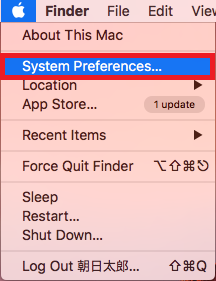
Click “Network” in “System Preferences”.
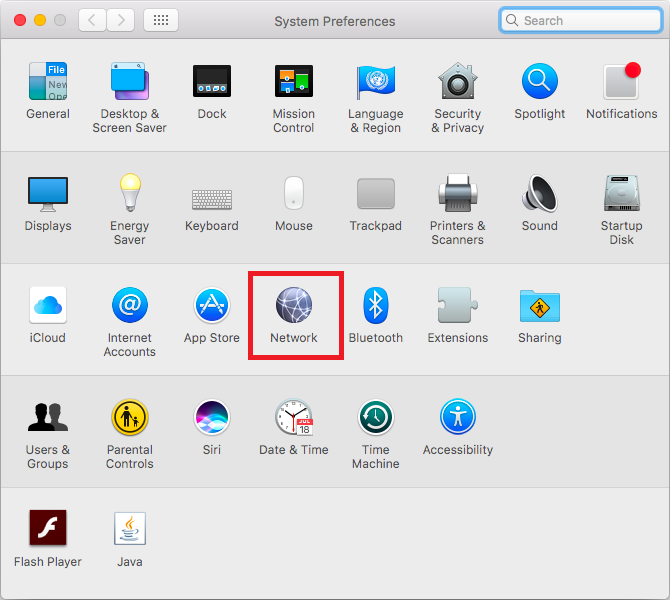
-
STEP2
“Network” dialog box
In the left-hand panel, for wired connection through a router choose “Ethernet”, and for wireless connection choose “Wi-Fi”, then click “Advanced”.
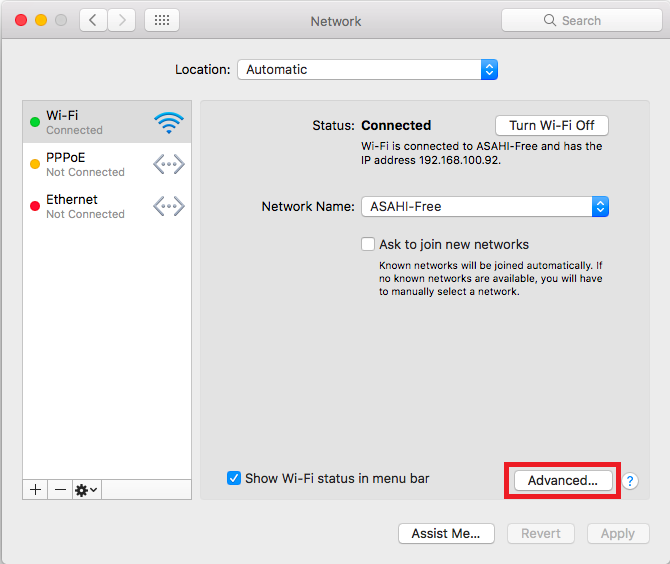
Click the “TCP/IP” tab and then choose “Automatically” in the “Configure IPv6” pop-up menu.
If an IP address appears in the “IPv6 Address” box, your computer is connected to the IPv6 network.-
*
With Asahi Net’s IPv6 Connection Feature, the beginning part of the prefixed IP address will appear as below:
In East Japan: [2405:6580-2405:6583]
In West Japan: [2405:6584-2405:6587]
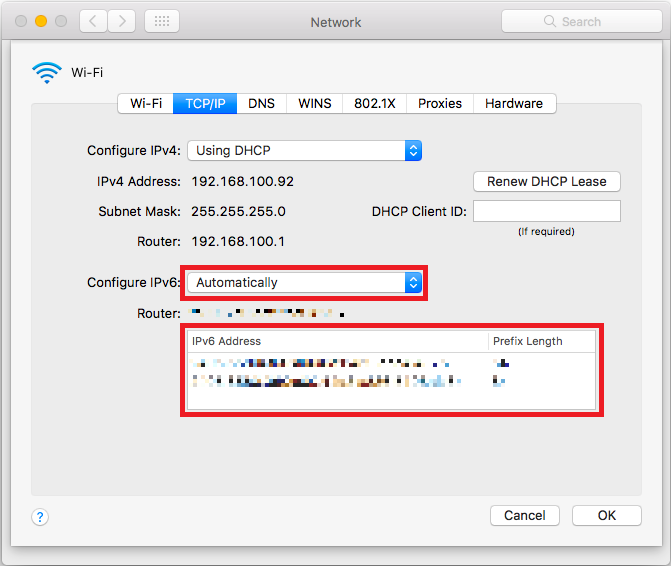
Click the “DNS” tab, and then delete anything in the “DNS Servers” and “Search Domains” boxes.
- *The DNS and search domain may have been input automatically depending on the router.
- *Do not be concerned if you select (click) the text in a box and are unable to click the minus (-) button in the lower left-hand corner.
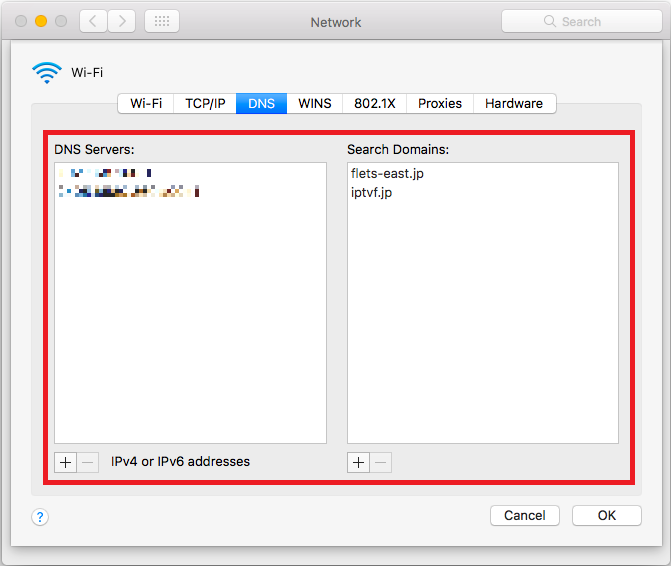
The settings are completed.
-
*
With Asahi Net’s IPv6 Connection Feature, the beginning part of the prefixed IP address will appear as below: