VoIP Adapter: Adapter Mode
About this page
This page gives you information on how to set up the ADSL modem (router type)/broadband router & VoIP (adapter mode) for using the IP-Phone-C. The information on this page shows how to use the adapter mode in VoIP adapter when connected to the internet using a broadband router.
Before setting up
- See the manual of the router/modem to set up.
- You have to be connected to the internet to use the IP-Phone-C.
- UPnP function should be enabled on a UPnP supported broadband router or a router-type ADSL modem beforehand.
-
STEP1
Wire up VoIP adapter and computer (client)
Connect the IP-Phone supported device, computer, and your broadband router with cables. Please note that wiring at actual use of IP-Phone and wiring at setup may be different. Please refer to the following image for wiring.
See also if the ACR (LCR) function is disabled on your phone device.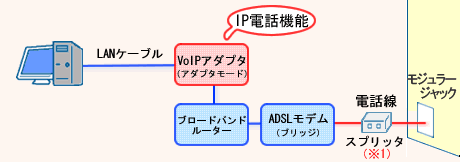
- *1For Type 2, communication does not go through a splitter.
-
STEP2
LAN settings on your computer (client)
If you are setting up for the first time, set your computer (client).
The settings are in DHCP and NAT/NAPT.
No setup is needed if your LAN is already set up.
See the manual of your device for details on how to set up. -
STEP3
VoIP adapter (adapter mode)
Set up the adapter mode on VoIP adapter.
-
STEP4
IP-Phone setup
Set up your IP-Phone while you are connected to the internet.
After completing the setup, check your device’s lamp status if it is correctly connected.
See the manual of your router/device for details.
Correct status
電源 (= Power) Green light is on VoIP Green light is on WAN Green light is on LAN Green light is on -
STEP5
Changing the wiring
After setting up, change the wiring by referring to the following image.
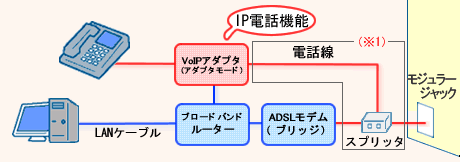
- *1For Type 2, communication does not go through a splitter.
How to use
See the following for how to use IP-Phone-C.