Phone Function Settings for VoIP Adapter
About this page
This page gives you information on how to set up the phone function on VoIP Adapter.
The information is based on Windows.
The same settings apply to Macintosh computers and other OSs.
Before setting up
See the manual of the router/modem to set up.
Phone function settings
-
STEP1
Open a browser window
Open a browser window.
Enter the address “http://192.168.100.1” in the address bar and press Enter.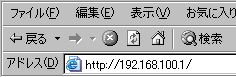
Enter the information to log into the modem (an account for setting up the modem; user name: root; password: wakeup at factory default) in the dialog window shown and click OK.
ユーザー名
User nameroot パスワード
Passwordwakeup 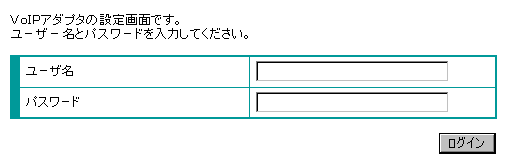
-
STEP2
電話基本設定 (= Basic phone settings)
In the left menu, click 設定情報の確認 (= Check setting information), and then 設定情報の確認 (= Check setting information).

Set up as follows and click the 設定変更 (= Change settings) button.
SIPサーバアドレス
SIP server addressVoIP server name informed by Asahi Net SIPサーバポート番号
SIP server port number5060 REGISTERサーバアドレス
REGISTER server addressVoIP server name informed by Asahi Net REGISTERサーバポート番号
REGISTER server port number5060 SIPドメイン名
SIP domain nameasahi-net.or.jp ユーザー名
User nameVoIP user name informed by Asahi Net パスワード
PasswordVoIP user password informed by Asahi Net IP電話番号
IP-Phone numberVoIP phone number informed by Asahi Net 市外局番
Area codeEnter the area code of your subscribed regular phone line (landline) 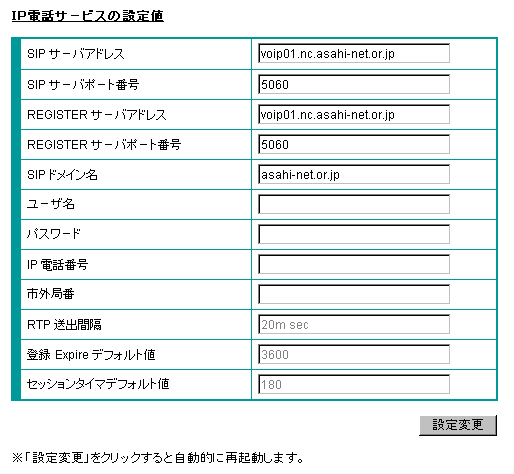
-
STEP3
Register the settings
Click 閉じる (= Close) in the dialog window shown.
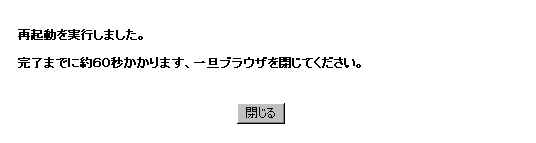
Click はい (= Yes) in the dialog window shown.
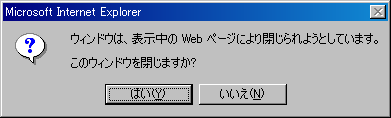
Check settings
Check the lamp status
Check if the VoIP lamp is lit.
If not, please check again the above steps and settings.
See the following for how to use IP-Phone-C.

Correct status
| 電源 (= Power) | Green light is on |
|---|---|
| VoIP | Green light is on |
| WAN | Green light is on |
| LAN | Green light is on |