Form Decode: Basic Ways of Use
Basics of Form Decode
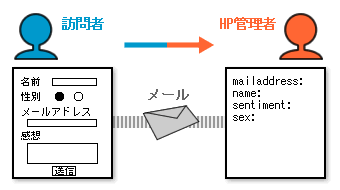
Form Decode is a CGI which uses input/selection form to receive reactions of visitors of a website.
HTML’s mailto: tag also has the same function, but Form Decode CGI allows you to use additional functions such as showing of acceptance completed page, laying out of received email, etc.
Form Decode tags
| Subscribed website service | Form Decode tag |
|---|---|
| Personal Homepage Service | <form ACTION="https://cgi.asahi-net.or.jp/cgi-bin/formdecode.cgi" METHOD="POST"> |
| FreeAddress | <form ACTION="https://cgi.www.ne.jp/cgi-bin/formdecode.cgi" METHOD="POST"> |
| MMJP Web Hosting | <form ACTION="https://cgi.mmjp.or.jp/cgibin/formdecode.cgi" METHOD="POST"> |
The easiest way to use Form Decode is to specify Form Decode tag with the ACTION attribute within the <form>.
Basic way to place Form Decode
Use a text editor*1 to write the above tag/form field tags (such as text box) in the HTML file which you wish to place Form Decode (anywhere between <BODY> and </BODY>).
Start an FTP software and upload the created HTML to the FTP server.
See how the Form Decode works on a browser.
- *1You can also edit HTML tags using a website building software. See the manual of the software for more details.
Precautions
- Please write a Form Decode tag according to your subscribed website service.
- If Form Decode is written in character code (charset) other than Shift_JIS (such as UTF-8, etc.), the text in the confirmation page or email you receive may get corrupted.
- Please write the Form Decode tag correctly.*2
- *2If it does not work correctly, try copying the above Form Decode tag and pasting it to the HTML file you wish to place the Form Decode.
Example of how to write into a FreeAddress website
This section gives you information on the steps to place Form Decode in a FreeAddress webpage by using an FTP software (FFFTP Ver.1.92) and a text editor (Notepad for Windows).
-
STEP1
Writing in the Form Decode tag
Start the text editor and open the HTML file you wish to place the Form Decode.

Specify the Form Decode tag with the ACTION attribute in the <form>. Make sure to write the <form> tag in between <BODY> and </BODY>.
Refer to related text books or websites for what you can do with Form Decode and how to write HTML tags.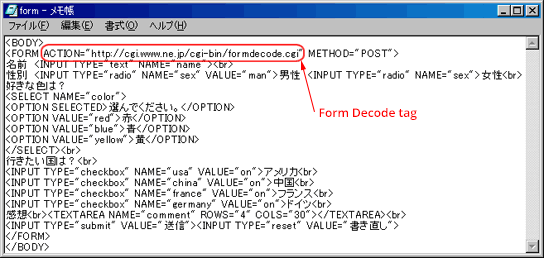
Save the file in HTML format (extension should be html or htm).
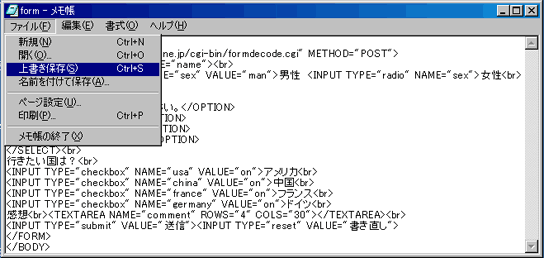
-
STEP2
Upload to FTP server
Start an FTP software and upload the created HTML files.
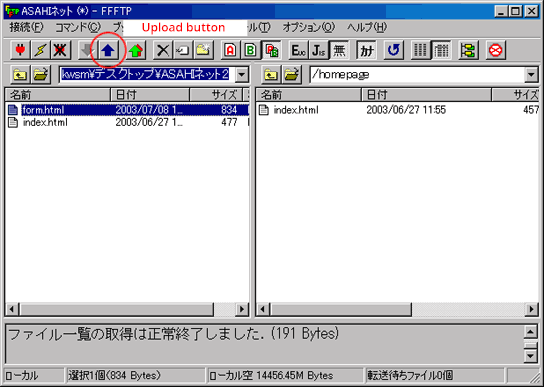
After uploading, close the FTP software.
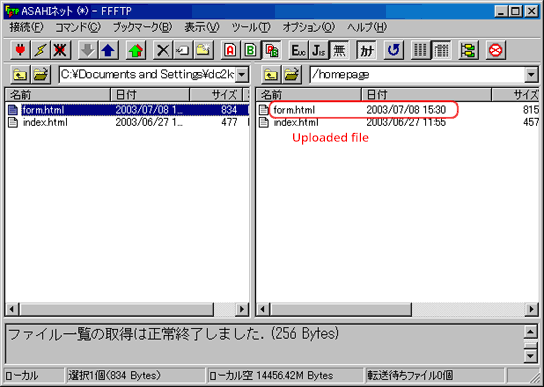
-
STEP3
Check the behavior
Check how Form Decode is shown in a browser.
To check how it works, send as a test.
If the following Accepted page is shown, sending is completed.
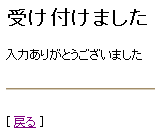
-
STEP4
How you receive
Email header
Send to: ab4t-ash@asahi-net.or.jp
Subject: (Output from formdecode.cgi)
Sender: ab4t-ash@asahi-net.or.jp
Main body of email
color=red
comment=Cheap.
france=on
name=Asahi, Taro
gender=male
usa=onAs shown in the above email header, email address of Send to and Sender is an address sent to an ID, and the Subject is output from formdecode.cgi. The order of items of main body of email will be in alphabetical order of the character string specified with the NAME attribute for each form.>
For Original Domain Website Service and MMJP Web Hosting Service, make sure to specify the Send to and Sender.