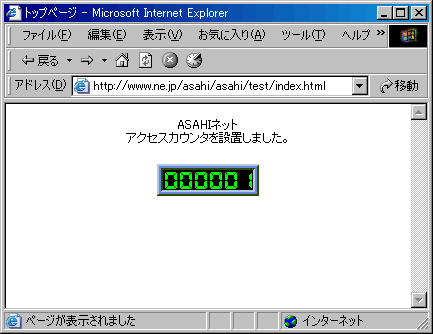Access Counter: Basic Ways of Use
Basic access counter tags

| Subscribed website service | Basic access counter tag |
|---|---|
| Personal Homepage Service |
<IMG SRC="https://cgi.asahi-net.or.jp/cgi-bin/Count.cgi?df=index.dat" ALT="">
|
| FreeAddress |
<IMG SRC="https://cgi.www.ne.jp/cgi-bin/Count.cgi?df=index.dat" ALT="">
|
| MMJP Web Hosting |
<IMG SRC="https://counter.mmjp.or.jp/cgibin/Count.cgi?df=index.dat" ALT="">
|
df=○○.dat
The XX of df=XX.dat in the access counter tag is the name of the location for recording the number of counter. You can name on your preference but half-width numbers and letters should be used. Change the XX if you wish to place the access counter in more than one page or if you wish to recount starting from 1.
Basic way to place
Use a text editor*1 and write an access counter tag in the HTML file which you wish to place the counter (anywhere between <BODY> and </BODY>).
Start an FTP software and upload the created HTML to the FTP server.
See how the access counter works on a browser.
- *1 You can also edit HTML tags using a website building software.
Precautions
- Please write an access counter tag according to your subscribed website service.
- Please write the access counter tag correctly.*2
- *2 If it does not work or show properly, paste the tag anywhere between
<BODY> and </BODY>.
Example of how to place
This section gives you information on the steps to place an access counter in FreeAddress using an FTP software (FFFTP Ver.1.92) and a text editor (Notepad in Windows).
-
STEP1
Write in access counter tag
Start a text editor and open an HTML file you wish to place the access counter.
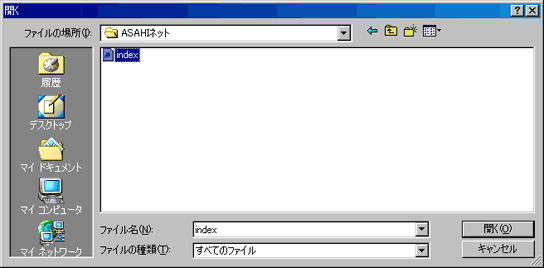
Write the access counter tag between
<BODY> and </BODY>in the HTML file.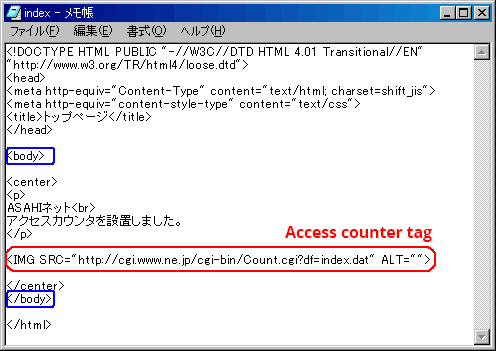
Save the file in HTML format (extension should be html or htm).
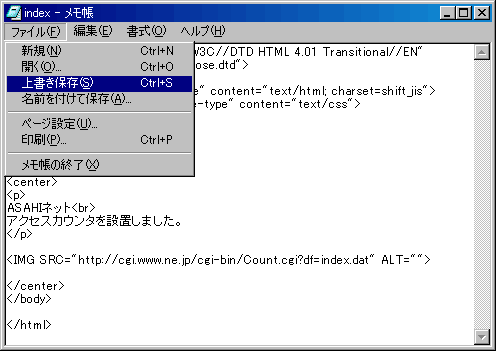
-
STEP2
Upload to FTP server
Start an FTP software and upload the created HTML files.
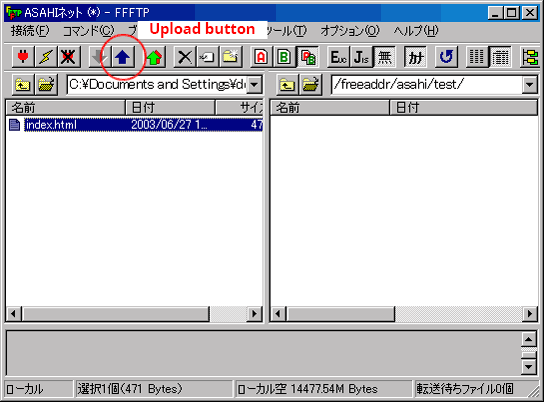
After uploading, close the FTP software.
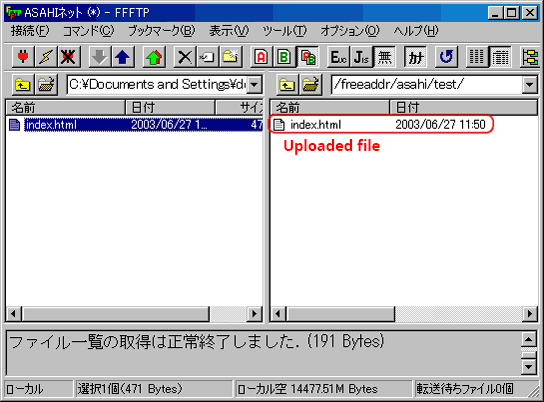
-
STEP3
Check the behavior
Open a browser, go to your website and check if the access counter is working properly.