Explorer
About this page
This page gives you information on how to upload (transmit)/remove files using the Explorer and its settings.
Settings
-
STEP1
Start エクスプローラー (= Explorer) from Start Menu > すべてのプログラム (= All Programs) > アクセサリ (= Accessories).
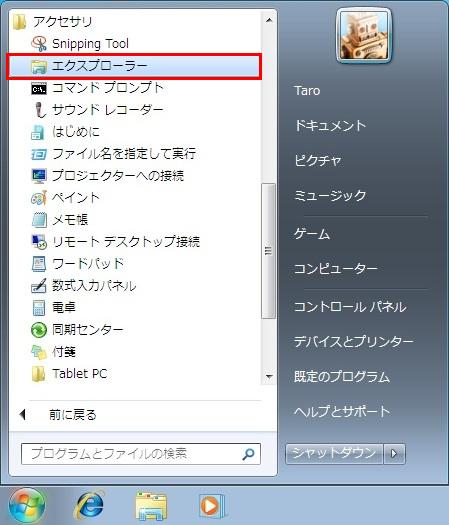
-
STEP2
Personal Homepage Service/FreeAddress
Host name netftp.asahi-net.or.jp MMJP Web Hosting
Host name netftp.mmjp.or.jp By referring to the above, enter “ftp://” followed by your website address in the address bar and press Enter.
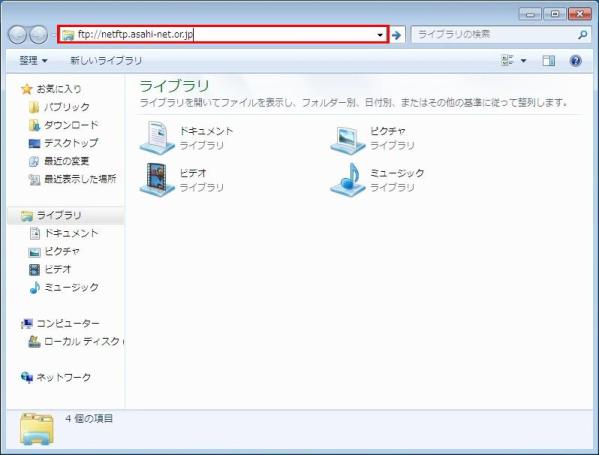
-
STEP3
Personal Homepage Service/FreeAddress
ユーザー名
User nameIndividual Asahi Net ID
E.g., ab4t-ashパスワード
PasswordAsahi Net password which corresponds to the ID パスワードを保存する
(= Remember password)On your preference MMJP Web Hosting
ユーザー名
User nameFTP ID
E.g., F1234AB567Cパスワード
PasswordAsahi Net password which corresponds to the ID パスワードを保存する
(= Remember password)On your preference Set up as above and click ログオン (= Log on).
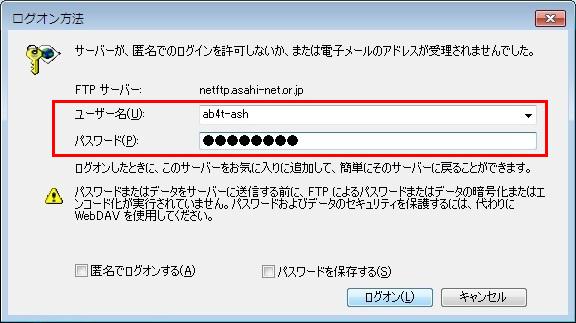
-
STEP4
Personal Homepage Service/FreeAddress
ホストの初期フォルダ
Host’s initial folderPersonal Homepage Service homepage FreeAddress freeaddr/name1/name2 MMJP Web Hosting
ホストの初期フォルダ
Host’s initial folderhtdocs A folder on FTP server is shown. Go to any folder you wish to upload or delete files.
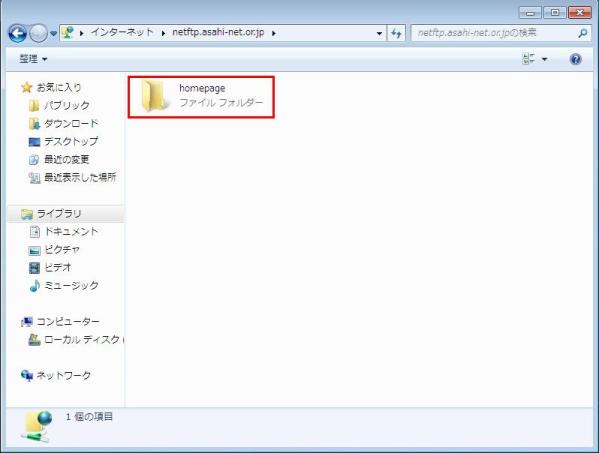
How to upload files
You can upload files stored in your local folder by dragging and dropping (or copying and pasting) them to a folder in the Explorer.
How to delete files
To delete files which are already transferred to the server, make a right click on the file you wish to delete and choose Delete.