Internet Connections Settings for ADSL Modem-SV
Internet connection setup
Before setting up
This page gives you information on how to set up the internet connection on ADSL Modem-SV.
The information is based on ADSL Modem-SV (firmware version: 01.04), Windows XP and Internet Explorer (for Windows).
The same settings apply to Macintosh computers and other OSs.
How to set up
-
STEP1
Open a browser window
Open a browser window.
Enter the address “http://192.168.1.1” in the address bar and press Enter.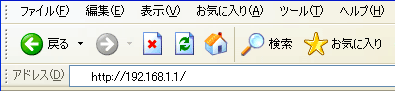
Enter the information to log into the modem (in case of ADSL Modem-SV; user name: user; password: user (factory default)) in the dialog window shown and click OK.
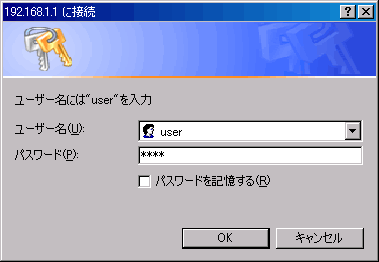
-
STEP2
基本設定 (= Basic settings)
Set up as follows and click the 設定 (= Set) button.
動作モード
Operating modeNATルータ
NAT router接続ユーザー名
Connection user nameAsahi Net ID@atson.net
(E.g., ab4t-ash@atson.net)接続パスワード
Connection passwordAsahi Net password which corresponds to the ID ADSL側IPアドレス/ネットマスク
ADSL IP address/netmaskPPPにより取得 使用する電話機
Your phone deviceIf you are using a caller ID display-supported phone device, ナンバー・ディスプレイ機能あり (= Yes)
If you are using a phone device not supporting caller ID display, ナンバー・ディスプレイ機能なし (= None)」加入電話のキャッチホン契約
Subscription for call waiting serviceIf you are subscribed to a call waiting service, select 契約あり (= Yes)
If you are not subscribed to a call waiting service, select 契約なし (= None)電話回線ダイヤル種別
Dial type of phone lineCheck the dial type of your subscribed phone line and choose manually. DNSサーバアドレス
DNS server addressLeave it blank
Note: Enter the following information only if you cannot view a webpage after connecting to the internet.
プライマリ (= Primary): 202.224.32.1
セカンダリ (= Secondary): 202.224.32.2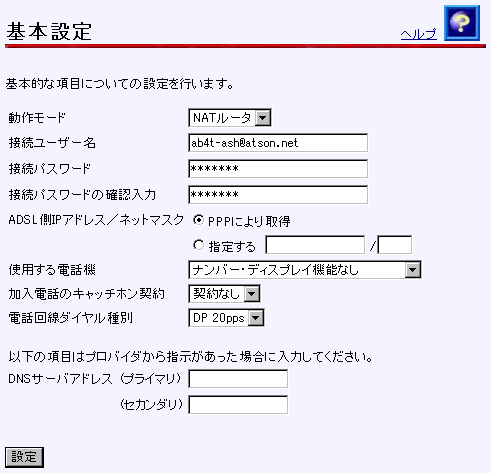
-
STEP3
再起動 (= Reboot)
The page will be switched.
Click the 再起動 (= Reboot) button.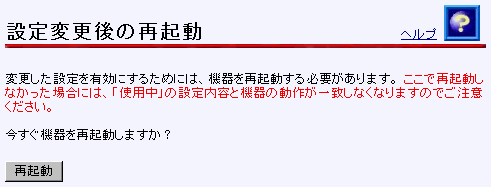
-
STEP4
再表示 (= Page refresh)
After rebooting, click the 再表示 (= Page refresh) button.

-
STEP5
Check connection status
In the left menu under 表示 (= View), click 機器状態・ログ (= Device status/Log).
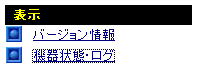
If 確立 (= Established) is showing under PPPoEの状態 (= PPPoE state), the line is connected and synched.

And finally, if the lamp status is as follows, the internet connection setup is complete.
After connecting to the internet, set up the phone function.
Correct status
電源 (= Power) Green light is on ADSL Green light is on PPP Green light is on LAN Green light is on