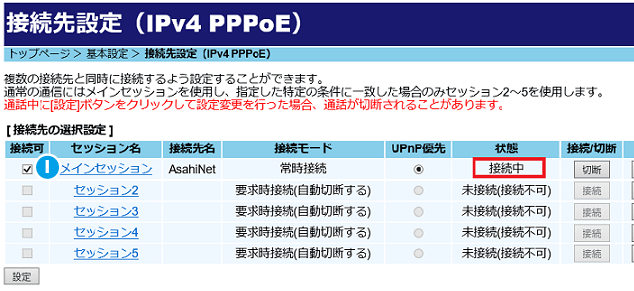Connection Settings Guide for Hikari Denwa Router (For User of All Apartments Plan)
How to configure initial internet connection settings
Before configuration
This page offers guide on initial internet connection settings for users of All Apartments Plan using Hikari Denwa router PR500KI.
For users changing from other providers and need to adjust settings, please refer to this page.
This guide is based on Windows 10, Internet Explorer (for Windows).
The steps are the same for Macintosh and other OS.
Before configuring connection settings, please check the followings and adjust settings on your browser (Internet Explorer, Mozilla Firefox, Google Chrome, etc.) as needed.
- *Please enable JavaScript if it has been disabled.
- *Please disable proxy server setting if it has been enabled.
-
STEP1
Open a Browser
Open a browser (Internet Explorer, Mozilla Firefox, Google Chrome, etc.)
Enter 192.168.1.1 in the address bar, and then press the [Enter] key.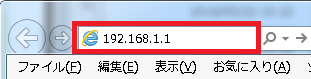
-
STEP2
A Initial Entry of Password for Device Setting
A Initial Entry of Password for Device Setting window will appear. Enter an arbitrary password*1 for PR-500KI router in the B Password bar, and the same password again in the C Re-enter Password bar then click X Set up at the left bottom.
- *1As this password is set by the customer yourself, please keep a record of it.
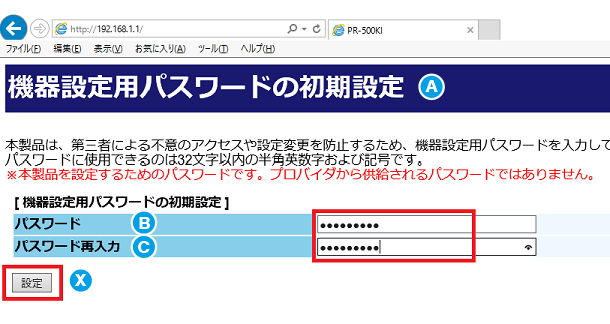
Click OK when you see the message window (written as process completed in Japanese) as shown above.
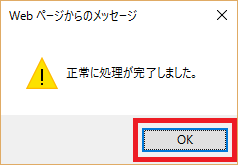
If the login window appears, enter user name and password (the password you entered in B C) as shown above and then click OK.
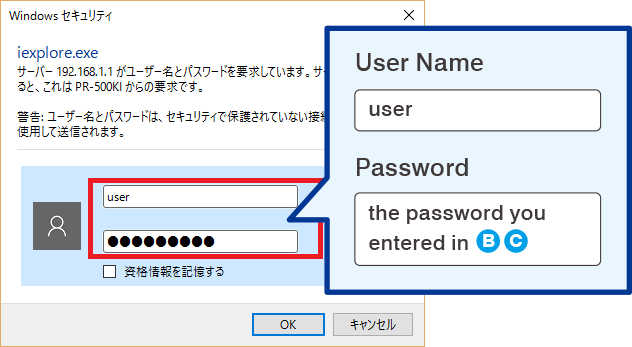
-
STEP3
Setting D Configuration Wizard
D Configuration Wizard window will appear. Input the necessary fields following the instructions below, and then click X Set up at the left bottom.
E Usage Type Click to select the circle next to the sentence written on top.
(Written as "Set internet access point" in Japanese)F Name of the Access Point Input arbitrary name of the access point
(e.g. Asahi Net)G User Name for Internet Connection*2 User Name@atson.net
(e.g. 11111111@atson.net)H Password for Internet Connection*2 Password corresponding to User Name for Internet Connection - *2Password for Internet Connection is case-sensitive and must be input in half-width letters.
If the message window indicating process completed in Japanese appears (the same window that may have appeared in STEP 2), click OK.
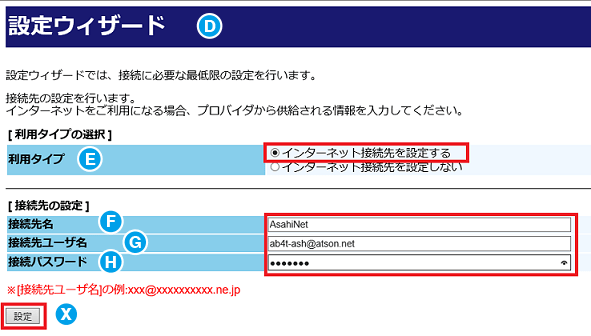
-
STEP4
Confirming Internet Connection
If 接続中 (Connected) appears at the right side of the I Main Session, (marked in red box in the window shown above) connection is established. Close this window and check if you can connect to internet. If connected, settings are completed.
If you are still unable to connect to internet, please refer to this page to check the connection settings.