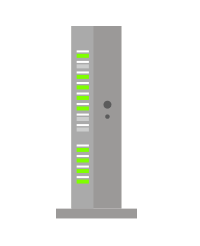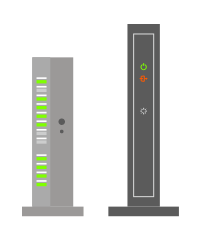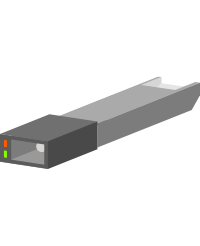Cannot connect to the internet:
FLET'S Hikari Next
1Reboot your device
Your problem may be solved by rebooting your device. Try rebooting your device first by following the instructions below.
-
STEP1
Turn off the power of PC/smartphone/tablet
Turn off the power of your PC, smartphone, tablet, etc.
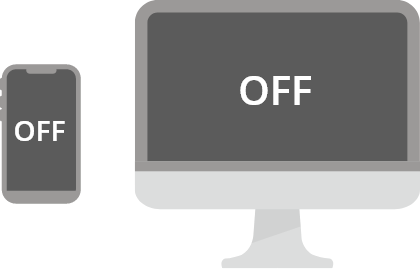
-
STEP2
Check for unplugged or loose wire connection and check the power
Check if the wire connection is not unplugged or loose. Check also if the power is on or off.
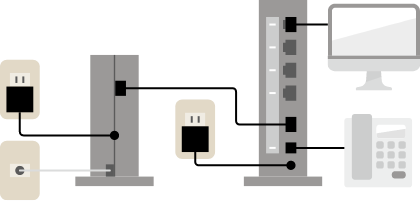
-
STEP3
Unplug the router/modem
Unplug the home gateway, ONU, modem, etc.
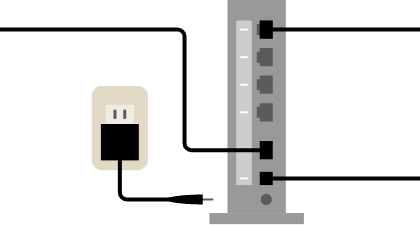
-
STEP4
Wait for about 10 seconds and turn on the router/modem again
After waiting for about 10 seconds, replug the router/modem.
Do the same to any other router/modem connected to the internet.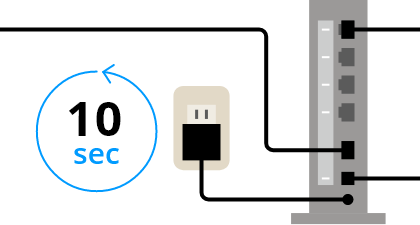
-
STEP5
Check the lamp status
If the router/modem reboots successfully, all the lamps will turn on, and then off. It will take about two minutes until the status returns to normal.
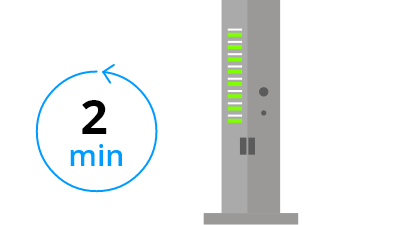
-
STEP6
Check your internet connection
Turn on your PC/smartphone/tablet to see if it can connect to the internet.
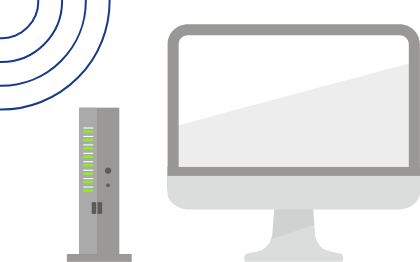
Still having
problems?
2Check the lamp of the router/modem
-
STEP1
Check how the lamps look like on the router/modem
Choose the type of router/modem you are using.
-
STEP2
Check the lamp of the router/modem
Home gateway
Check if the following lamps of home gateway are on.
- 認証 (= Authentication): Green light is on
- 光回線 (= Fiber-optic line): Green light is on
- UNI: Green light is on or blinking
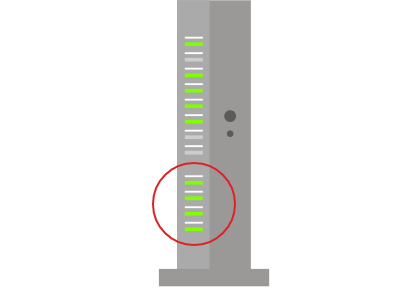
GE-ONU and broadband router
Please see if the ONU lamps are on as shown in the image.
- 認証 (= Authentication): Green light is on
- 光回線 (= Fiber-optic line): Green light is on
- UNI: Green light is on or blinking
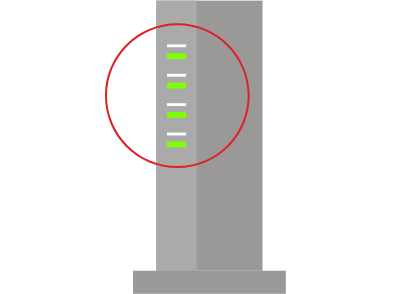
Home gateway and broadband router
Check if the following lamps of home gateway are on.
- 認証 (= Authentication): Green light is on
- 光回線 (= Fiber-optic line): Green light is on
- UNI: Green light is on or blinking
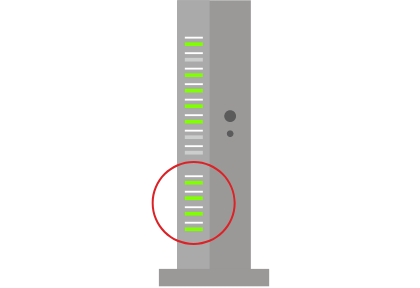
Small ONU
Check if the following lamps of small ONU are on.
- Lamp: Both two lamps are on
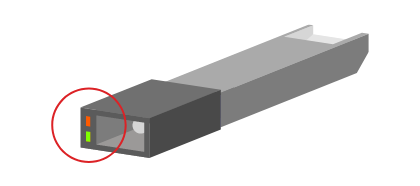
If your router/modem has a different lamp name(s), proceed to 3.
-
STEP3
Check your internet connection
If the lamp of the router/modem is properly lit as shown in STEP 2, check if your PC/smartphone/tablet can connect to the internet.
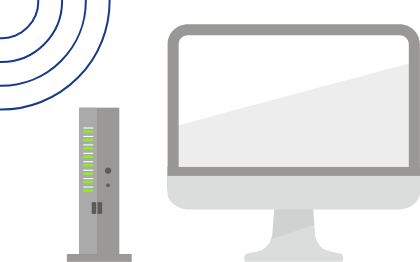
Still having
problems?
3Contact us
Take a note on the status of the lamp, and contact Asahi Net English Customer Support.
Technical Support
Connection Setup/Trouble
- Online form
-
Inquiries are accepted 24/7. Feel free to use the form anytime.
- Phone (English Customer Support)
-
0120-577-135
10 a.m-5 p.m., Monday to Friday, excluding national holidays
- *Toll free number can only be called from within Japan. If you need to contact us from abroad, please use the Online Form.