Internet Connection Settings for Web Caster V100
Internet connection setup
Before setting up
This page gives you information on how to set up the internet connection on Web Caster V100.
First-time setup
-
STEP1
Open a browser window
Open a browser window. Enter the address “http://192.168.1.1” in the address bar and press Enter.
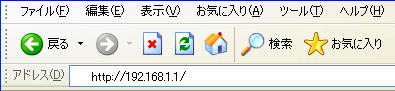
-
STEP2
Login
Enter the information to log into the modem (an account for setting up the modem; user name: admin; password: admin at factory default) in the dialog window shown and click OK.
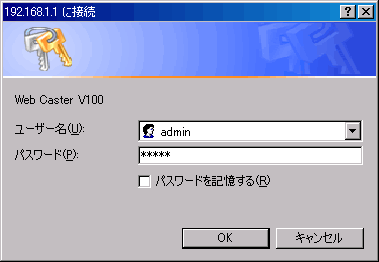
-
STEP3
かんたん設定1 (= Easy setup 1)
In the left menu, click かんたん設定 (= Easy setup).
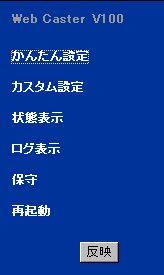
-
STEP4
かんたん設定2 (= Easy setup 2)
After the setting up as follows, click the 確認 (= Confirm) button, and then the 送信 (= Send) button.
ログインID
Login IDAsahi Net ID@atson.net
(E.g., ab4t-ash@atson.net)ログインパスワード
Login passwordAsahi Net password which corresponds to the ID for confirming login password ナンバーディスプレイ
Caller ID DisplayIf you are using a Caller ID Display supported phone device, あり (= Yes)
If you are using a phone device not supporting caller ID display, なし (= None)キャッチホン
Call waitingIf you are subscribed to a call waiting service, select あり (= Yes)
If you are not subscribed to a call waiting service, select なし (= None)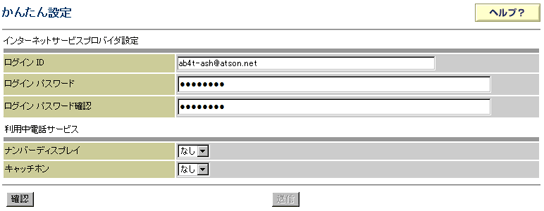
-
STEP5
かんたん設定3 (= Easy setup 3)
Web Caster V100 will reboot by clicking the 反映 (= Reflect) button in the left menu. Setup will complete when the reboot is done.
- *Web Caster V100 will not reboot if you click 反映 (= Reflect) when you are calling. Click 戻る (= Back) in the shown page.
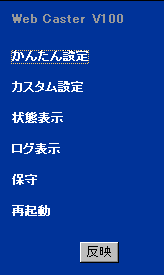
Check settings
Check settings
Select PPPoE設定 (= PPPoE settings) under カスタム設定 (= Custom settings) in the left menu of the page.
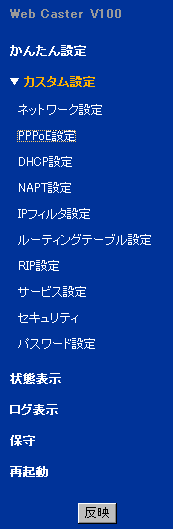
Check the following.
| ログインID Login ID |
Asahi Net ID@atson.net (E.g., ab4t-ash@atson.net) |
|---|---|
| ログインパスワード Login password |
Asahi Net password which corresponds to the ID for confirming login password |
| 認証方式 Authentication |
Choose PAP |
| DNSサーバIPアドレス DNS server IP address |
Leave it blank |
| MTU値 MTU value |
Optional (default value is OK) |
| IPアドレス指定 IP address specification |
Select 指定しない (= Do not specify) |
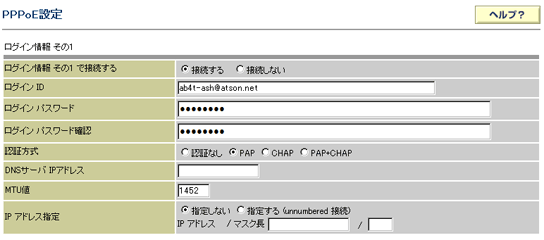
Check connection status
In the left menu, click 状態表示 (= Shows status).
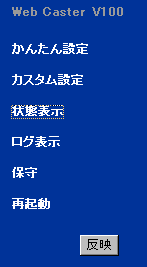
If 正常 (= Normal) is showing under PPPoE状態 (= PPPoE state), the line is connected.
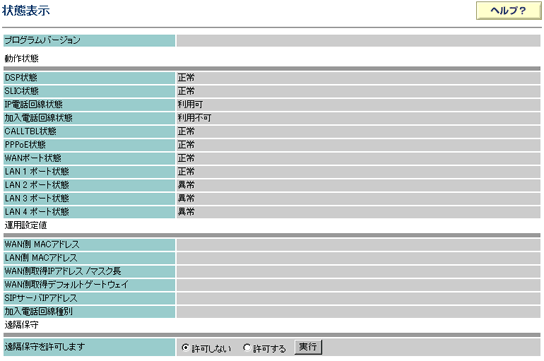
If the lamp status is as follows, the internet connection setup is complete.
After connecting to the internet, set up the phone function.

Correct status
| 電源 (= Power) | Green light is on |
|---|---|
| PPP | Green light is on |
| 電話 (= Phone) | Green light is on |
| WAN | Green light is on |