Phone Function Settings for ADSL Modem-NV/NVII/NVIII
About this page
This page gives you information on how to set up the phone function on ADSL Modem-NV/NVII/NVIII.
The information is based on ADSL Modem-NVIII (firmware version: 1.03), Windows XP and Internet Explorer 6 (for Windows).
The same settings apply to Macintosh computers and other OSs.
The pages of ADSL Modem-NVIII are used here, but ADSL Modem-NV/NVII has the same pages.
Before setting up
See the manual of the router/modem to set up.
Phone function settings
-
STEP1
Open a browser window
Open a browser window.
Enter the address “http://192.168.1.1” in the address bar and press Enter.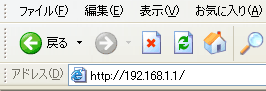
Enter the information to log into the modem in the dialog window shown and click OK.
ユーザー名
User nameuser パスワード
PasswordPassword which you set up 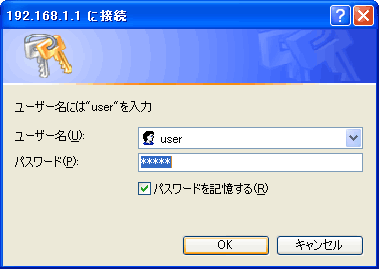
-
STEP2
Password which you set up
Select 電話基本設定 (= Basic phone settings) from the pull-down menu 電話設定 (= Phone settings) in the left of the page.
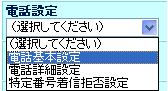
Set up as follows and click the 設定 (= Set) button.
SIPサーバアドレス
SIP server addressVoIP server name informed by Asahi Net SIPサーバポート番号
SIP server port number5060 REGISTERサーバアドレス
REGISTER server addressVoIP server name informed by Asahi Net REGISTERサーバポート番号
REGISTER server port number5060 IP電話番号
IP-Phone numberVoIP phone number informed by Asahi Net SIPドメイン名
SIP domain nameasahi-net.or.jp ユーザーID
User IDVoIP user ID informed by Asahi Net パスワード
PasswordVoIP user password informed by Asahi Net 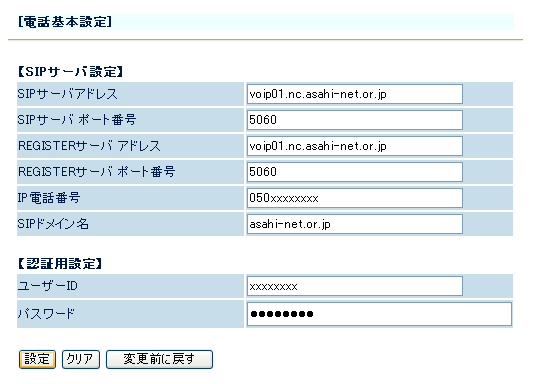
-
STEP3
電話詳細設定 (= Advanced phone settings)
Select 電話詳細設定 (= Advanced phone settings) from the pull-down menu 電話設定 (= Phone settings) in the left of the page.
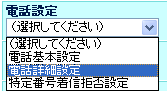
Set up as follows.
If you make any changes, click 設定 (= Set).IP-Phone settings
ナンバーディスプレイ
Caller ID DisplayIf you are using the Caller ID Display function of the phone device which is connected to the phone device port, place a check mark next to 使用する (= Use). (Default value: Not use) 着信音
RingtoneSet the ringtone of the IP-Phone (IR/SIR). (Default value: SIR) - *See the manual of the device for details.
市外局番
Area codeEnter the area code of your subscribed regular phone line (landline) エコーキャンセラ
Echo CancellerChoose to use the Echo Canceller when using the IP-Phone.
(Default value: 使用する (= Use))非通知着信
Unknown callerChoose to reject unknown calls (numbers not displayed) when receiving calls with IP-Phone.
(Default value: 拒否しない (= Do not reject))発信者情報
Caller informationChoose to notify caller information (number) when calling with IP-Phone. (Default value: 通知する (= Notify)) 加入電話着信割込み音量
Ringtone volume of call waiting soundChoose the volume of call waiting sound when using IP-Phone from 消音 (= Mute), 小 (= Small), 中 (= Medium), and 大 (= Loud).
(Default value: Medium)加入電話設定 (= Regular phone (landline) settings)
回線極性
Line polarityChoose the line polarity of your subscribed regular line from 自動 (= Auto), ノーマル (= Normal), リバース (= Reverse). (Default value: Auto) 回線ダイヤルモード
Line dial modeChoose the line dial type of your subscribed regular line from 自動 (= Auto) or 手動 (= Manual). (Default value: Auto) 回線ダイヤル種別
Dial type of phone lineIf you choose to set the line dial type to 手動 (= Manual), set the line dial type of your subscribed regular phone (landline) (DP10pps/DP20pps/PB). (Default value: PB) 発信経路設定 (= Outgoing route setting)
186 Choose the outgoing route when you dial 186 before calling the receiver number from 自動 (= Auto) and 加入電話 (= Regular phone (landline)). (Default value: Auto) - * See the manual of the device for details.
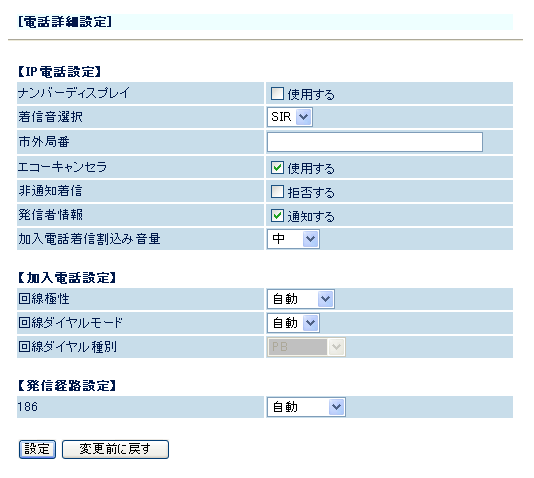
-
STEP4
Register the settings
Click 登録 (= Register) shown in the left menu.
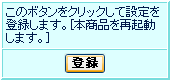
Click OK when the following dialog window is shown.
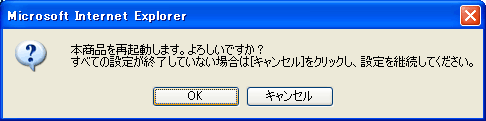
Click OK.
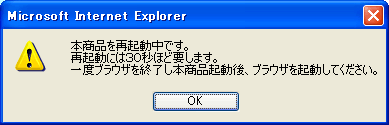
Check phone function settings
-
STEP1
電話の状態と状態の変更 (= Phone status and change status)
Select 電話の状態と状態の変更 (= Phone status and change status) from the pull-down menu 情報 (= Information) in the left of the page.
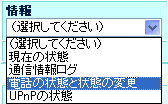
If the 電話利用状態 (= Phone usage status) is IP電話利用可能 (= IP-Phone available), your phone function is correctly set.
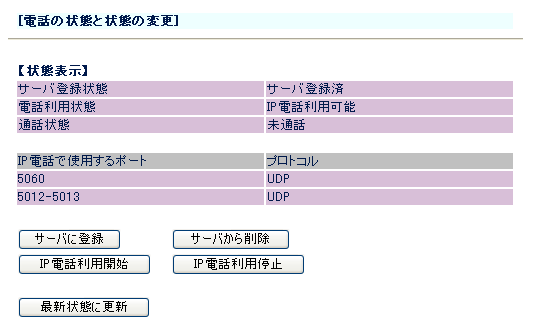
-
STEP2
Lamp status
Check if the VoIP lamp is lit.
If not, please check again the above steps and settings.See the Setup Guide: How to Use IP-Phone-C page for how to use.
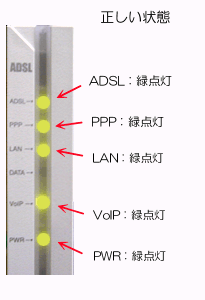
E.g., ADSL modem-NVCorrect status
ADSL Green light is on PPP Green light is on LAN Green light is on VoIP Green light is on PWR Green light is on 
E.g., ADSL modem-NVII/NVIIICorrect status
ADSL Green light is on PPP Green light is on LAN Green light is on VoIP Green light is on PWR Green light is on