New Settings for Outlook 2016
(version 1810 or later)
- This page explains the steps to setup a new account for Windows Microsoft Outlook 2016 (version 1810 or later).
- The items referred to with brackets (= [ ]) in this guide are unique data to
each customer.
In actual settings, please replace them with your own information. - The [ASAHI Net User ID] used in this guide as an example is [ab4t-ash].
- You need to be connected to the internet in order to follow the steps below.
- Settings for IMAP function could be found in the following page.
Mailer Setup: Before Setting Up
Startup
-
STEP1
Start the software
To start Outlook 2016, click the Outlook icon
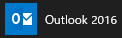 in the Start
menu or the icon
in the Start
menu or the icon on the desktop.
on the desktop.
-
STEP2
Startup
The appearance of the window after startup differs depending on your Outlook version.
Configure your settings as indicated on the window.Launching for the first time
If the following window appears, follow the steps in Adding a New Account.
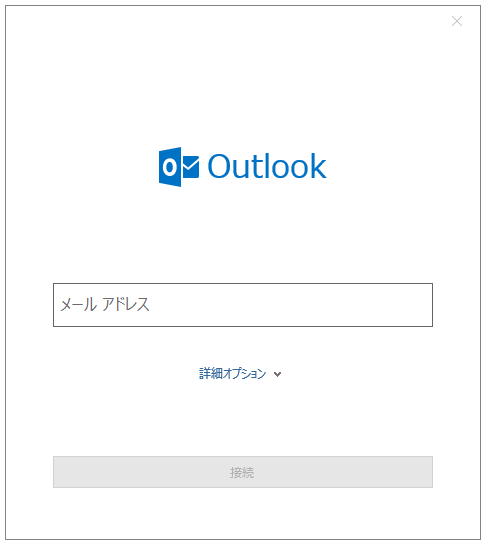
If the main window of Outlook appears
If the main window of Outlook appears, follow the steps below:
Click ファイル (= File) in the top left.
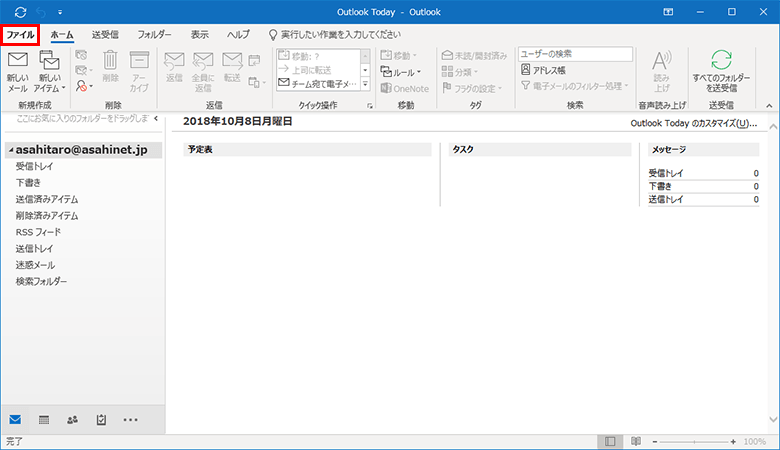
Select アカウントの追加 (= Add Account).
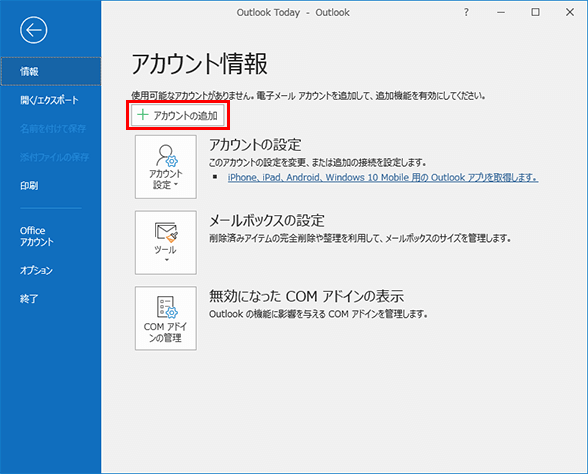
After that, follow the steps in Adding a New Account.
Adding a New Account
-
STEP1
Enter email address
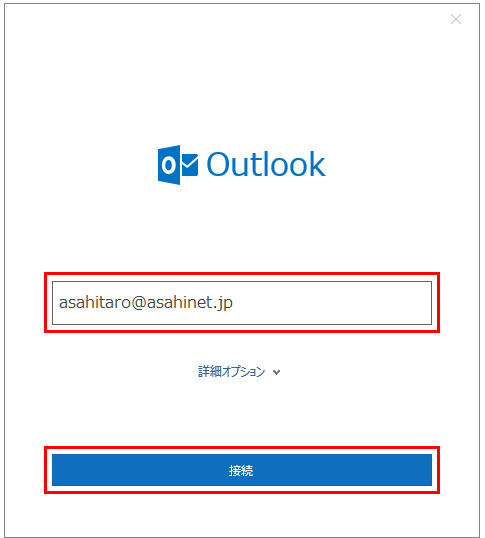
Email address [Your email address]
E.g., asahitaro@asahinet.jpRefer to the above to set up, and click 接続 (= Connect).
-
STEP2
Enter password
Enter a [password which corresponds to the Asahi Net ID] and click 接続 (= Connect).
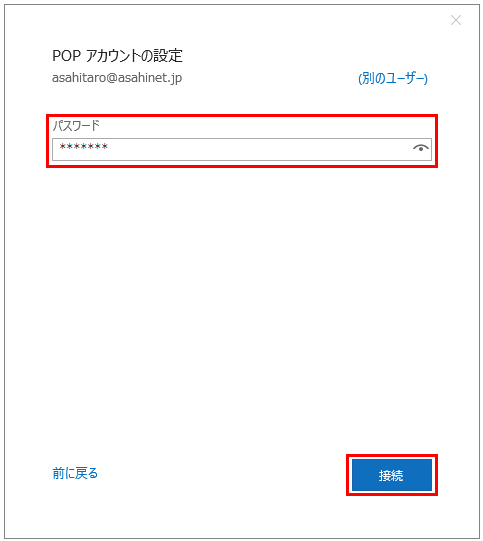
-
STEP3
Enter user name
Change the ユーザー名 (= User name) to anID which you can use, and click OK.
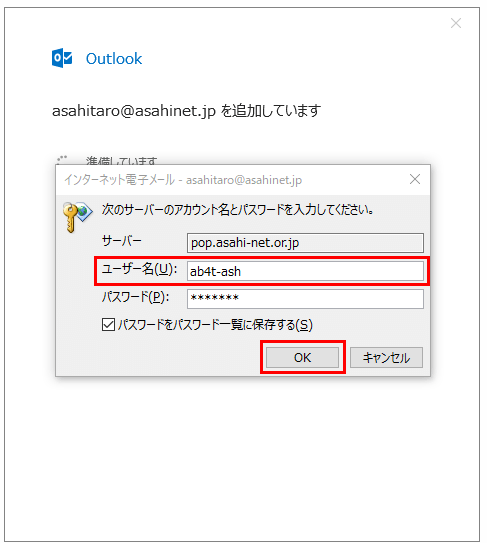
-
STEP4
Complete
Click 完了 (= Done). Your account has been set up, and the Outlook window will appear.
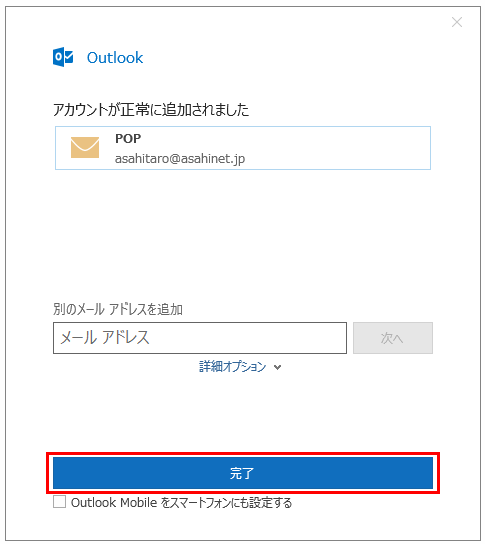
The following steps show how to set sender name.
Setup of sender name
-
STEP1
アカウント情報 (= Account information)
From アカウント設定 (= Account Settings), click
アカウント設定 (= Account Settings) .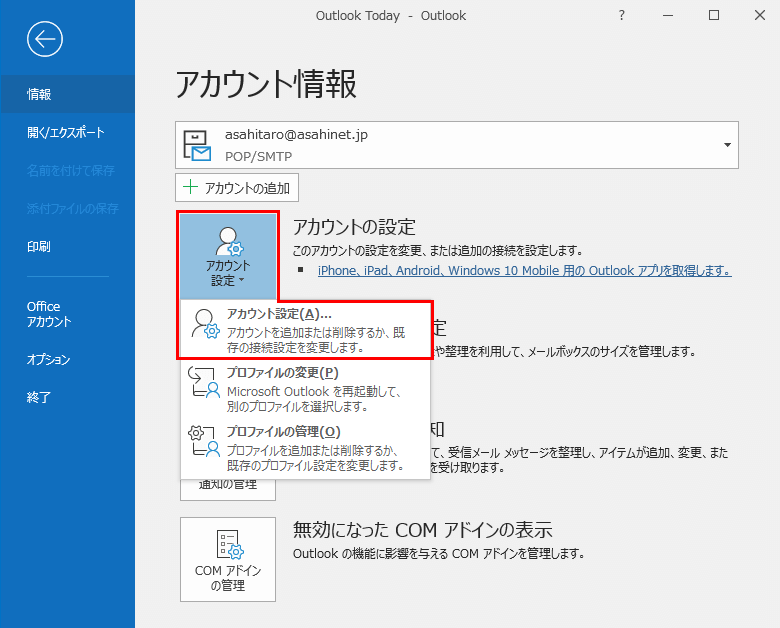
-
STEP2
Select an account
Select the account you wisht to check and click 変更 (= Change).
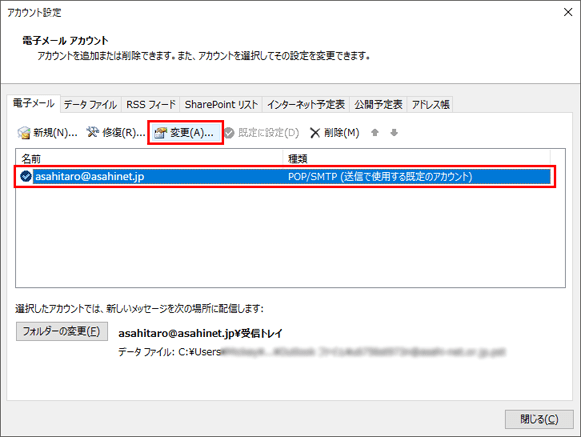
-
STEP3
POPアカウントの設定 (=POP Account Settings)
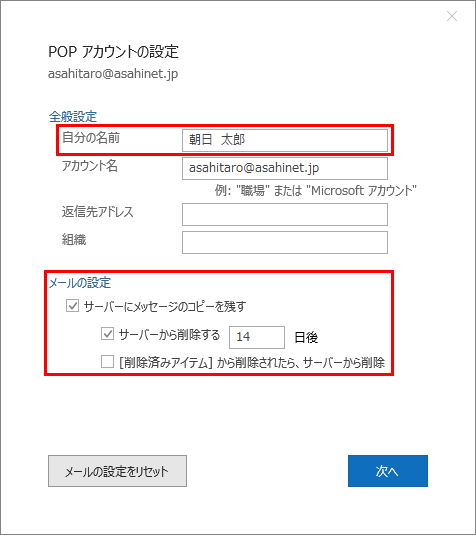
Change the
自分の名前 (= Your Name) field (to any name you want to use).
The name entered here will be the sender name.全般設定 (= General Settings)
自分の名前
Your nameYour name (any name)
E.g., Taro Asahiメールの設定 (= Email Settings)
サーバーにメッセージのコピーを残す
Leave a copy of messages on the server(Optional) Refer to the above to set up, and click 次へ (= Next).
-
STEP4
Complete
Click
完了 (= Done) .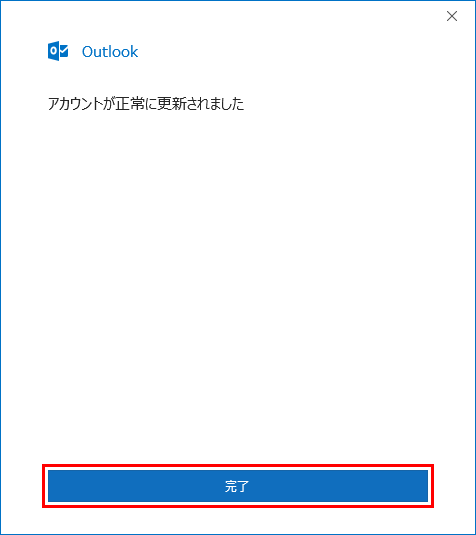
Setting up a new email account is done.
| Asahi Net ID | E.g., ab4t-ash |
|---|---|
| Family ID | Eg., ab4t-ash |
| Mail ID | E.g., m1234ab567c |
| Asahi Net ID | Eg., ab4t-ash |
|---|---|
| Family ID | Eg., ab4t-ash |
| Mail ID | E.g., m1234ab567c |