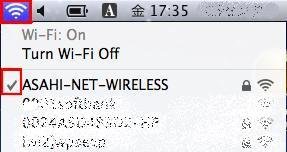Mac OSX Lion (10.7) wireless connection
Before setting up
- This page allows you to confirm the wireless LAN settings in the client (your Mac OSX Lion (10.7)).
- This page assumes that the network name (SSID) is "ASAHI-NET-WIRELESS", stealth mode is disabled and the network is with encryption.
- Should you use the utility in your own wireless device, please follow the procedure on the guide or the manual of your own device.
About SSID (Network name)
SSID is a name for each wireless LAN for preventing the interference and you will need to use this at the time you set up your wireless LAN. See the following page for more details.
Wi-Fi Settings
-
STEP1
Open the Wi-Fi menu
Open the Wi-fi (AirPort) menu by clicking on
 or
or  , which are at the top right hand side of the desktop screen.
, which are at the top right hand side of the desktop screen. -
STEP2
Network list
Confirm that the Wi-Fi is On and select the name of the network you would like to connect to from the networks available.
E.g. ASAHI-NET-WIRELESS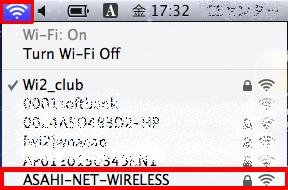
-
STEP3
Input Network key (password)
You will be asked to type the password for the wireless network you choose. Type in the password (Network Key) for the network in the Password box and click on Join.
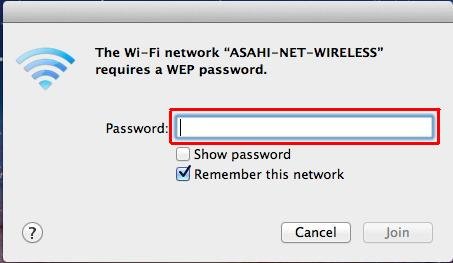
-
STEP4
Connection established
Once the check mark appears beside the name of the wireless network you choose, the connection to the network is established.