New Settings for Thunderbird (Version 91 or Later)
- This page explains the steps to set up a new account for Thunderbird 91.5 for Windows.
- The items referred to with brackets (= [ ]) in this guide are unique data to each customer.
In actual settings, please replace them with your own information. - The [ASAHI Net User ID] used in this guide as an example is [ab4t-ash].
- Settings for IMAP function could be found in the following page.
Mailer Setup: Before Setting Up
New Account Setup
-
STEP1
Start the software
Start Thunderbird.
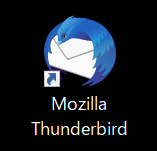
-
STEP2
Startup
The appearance of the window after startup differs depending on your Thunderbird version.
Configure your settings as indicated on the window.Launching for the first time
If the following window appears, follow the steps in Account Setup.
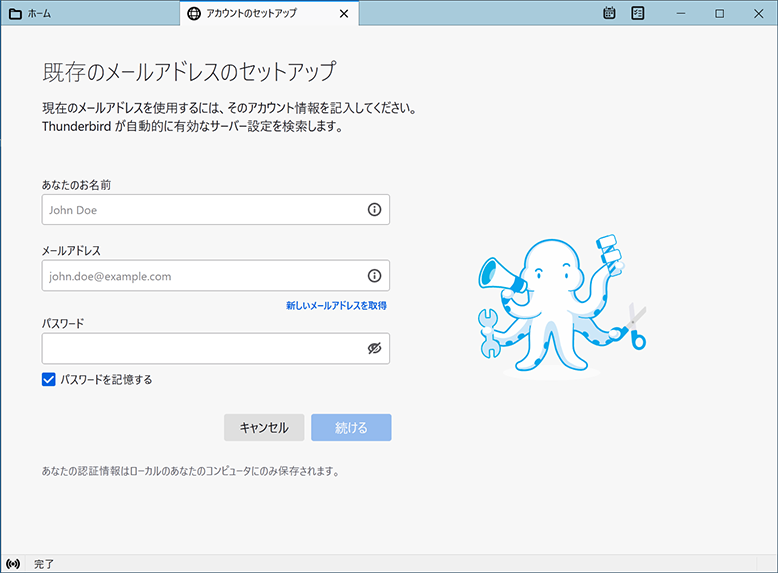
If the main window of Thunderbird appears
Click the menu
 in the top right.
in the top right.
Choose "新規作成 (= Add Account)" in the Menu.
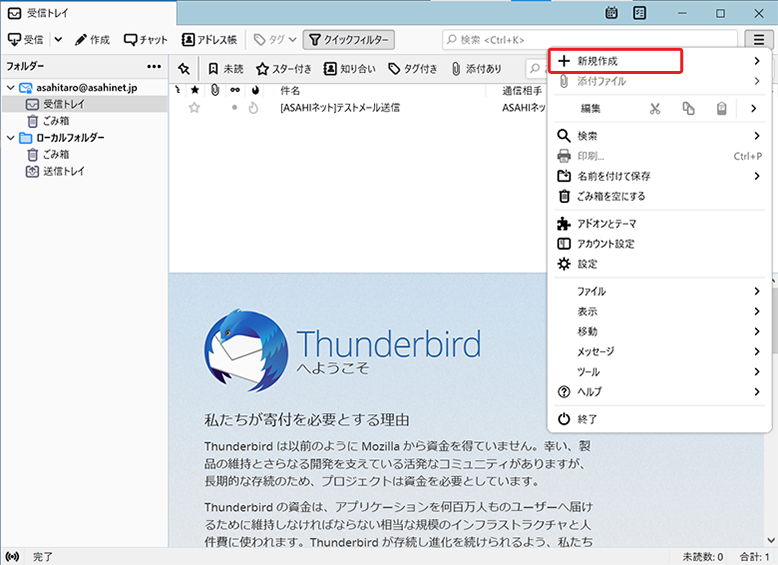
Choose "既存のメールアカウント (= Existing Mail Account)" in the Menu.
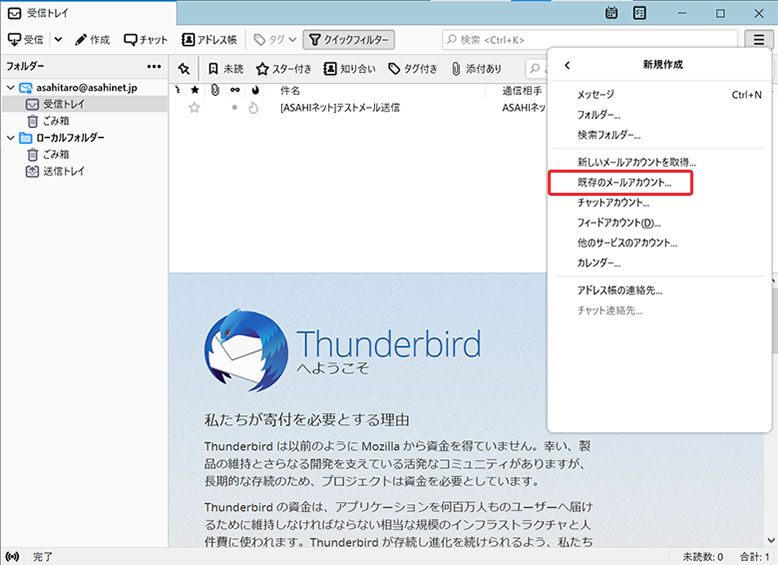
Add Account (Account Setup)
-
STEP3
既存のメールアドレスのセットアップ (= Set Up Your Existing Email Address)
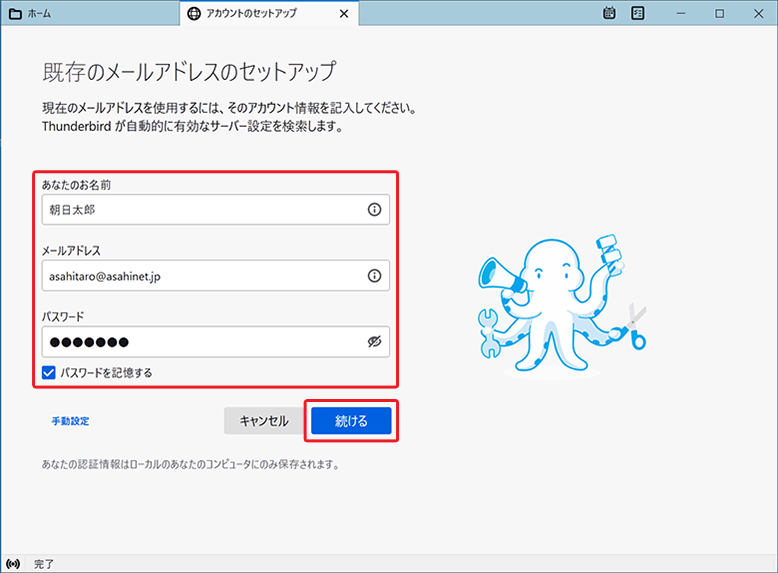
あなたのお名前 (= Your full name) Your name (any name)
E.g., Taro Asahiメールアドレス (= Email address) [Your email address]
E.g., asahitaro@asahinet.jpパスワード (= Password) [Password corresponds to the Asahi Net ID] - *Enter all in lowercase characters.
Refer to the above to set up, and click "続ける (= Continue)".
If the window below appears:
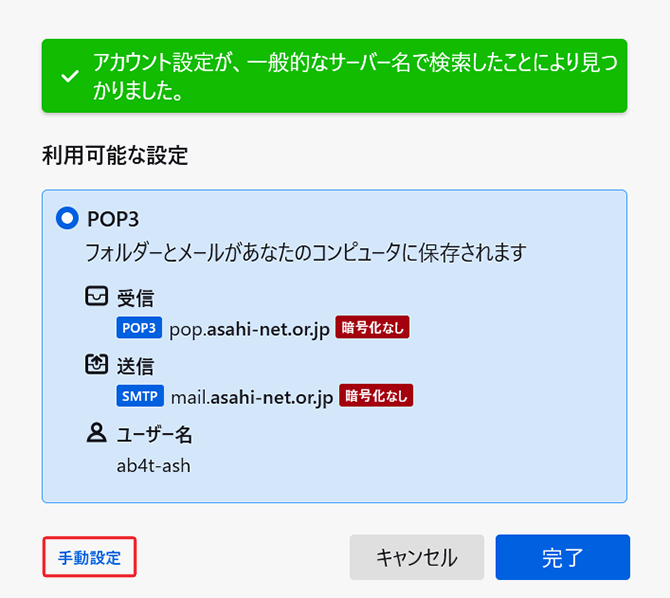
If the window shown above appears, click "手動設定 (= Configure manually)".
-
STEP4
Server Setup
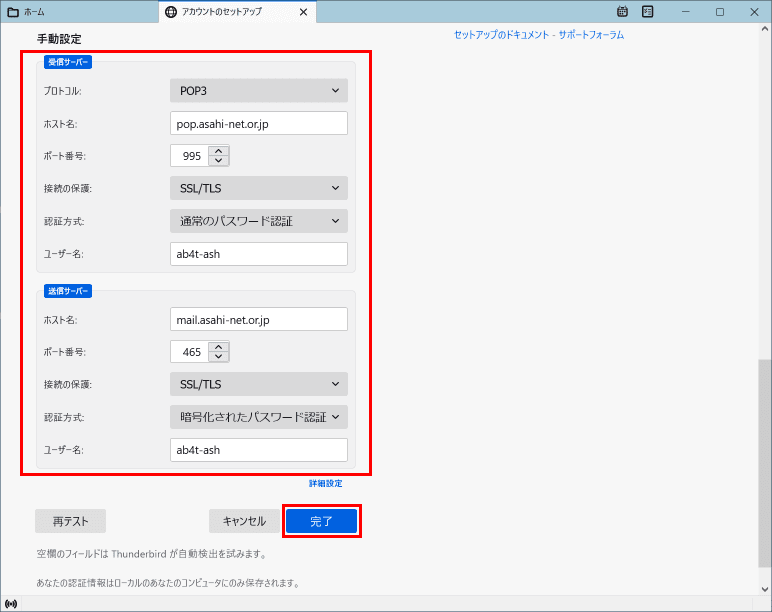
受信サーバー (= INCOMING SERVER)
プロトコル (= Protocol) POP3 ホスト名 (= Hostname) pop.asahi-net.or.jp ポート (= Port) 995 接続の保護 (= Connection security) SSL/TLS 認証方式 (= Authentication method) Regular password ユーザー名 (= Username) ID which you can use 送信サーバー (= OUTGOING SERVER)
ホスト名 (= Hostname) mail.asahi-net.or.jp mails.asahi-net.or.jp - *If you are subscribed to Email Virus Check.
ポート (= Port) 465 接続の保護 (= Connection security) SSL/TLS 認証方式 (= Authentication method) Encrypted password authentication ユーザー名 (= Username) ID which you can use Thunderbird will try to perform auto setup. Please wait for a while.
There are cases where an error "Thunderbirdがメールアカウントの設定を見つけられませんでした。(= Thunderbird failed to find the settings for your email account.)" appears. After entering the above information manually, click "Finish".- *Settings for IMAP function could be found in the following page.
Mailer Setup: Before Setting Up
-
STEP5
Setup Complete
When the message "アカウントの作成が完了しました (= Account successfully created)" appears, click "完了 (= Done)".
Setup has completed.
- *Connection to linked service may not be established depending on your environment. You will not be affected by clicking "完了 (= Done)" in the middle of the process.
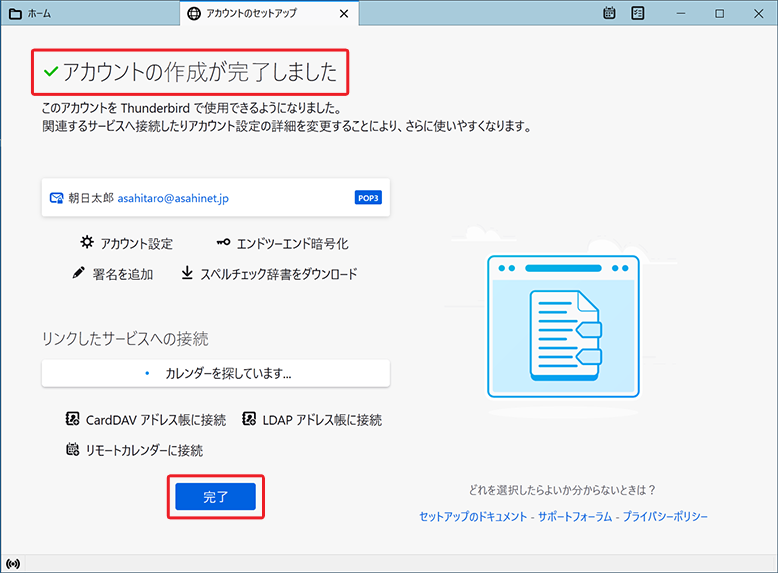
| Asahi Net ID | Eg., ab4t-ash |
|---|---|
| Family ID | Eg., ab4t-ash |
| Mail ID | E.g., m1234ab567c |