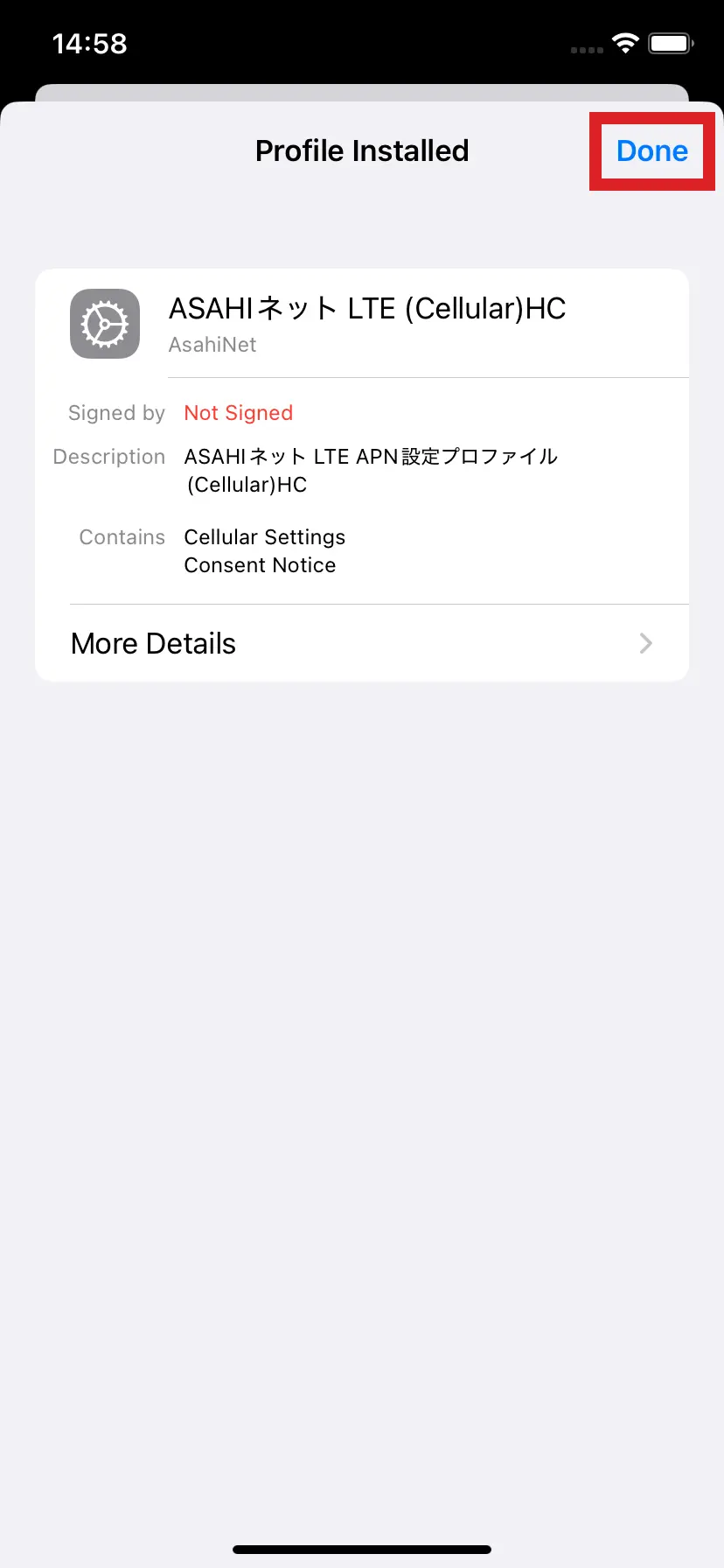How to Set Up iOS (iPhone/iPad) APN Profile
This page explains the steps to set up the API profile for iPhone (iOS 18.1.1).
Download APN Profile
-
STEP1
Connect your iPhone to Wi-Fi, access to this page with Safari, and download the profile corresponding to your iOS version and the plan you are using.
3 Giga / 7 Giga / 20 Giga / 50 Giga /110 MB/Day Plan (LTE) with Fixed IP without Fixed IP 128 K Plan with Fixed IP without Fixed IP - *If you are currently using another profile, delete the current profile first, and then download the new profile.
-
*Details on how to delete the current profile (Make sure to do this when you are connected to Wi-Fi.)
Asahi Net LTE (ANSIM) - iPhone iOS APN profile deletion (iOS7 and later)
-
STEP2
When a download consent screen shows up, tap Allow.
- *If you are using iOS 12 and older, it will transfer directly to installation screen. Skip to STEP 6.
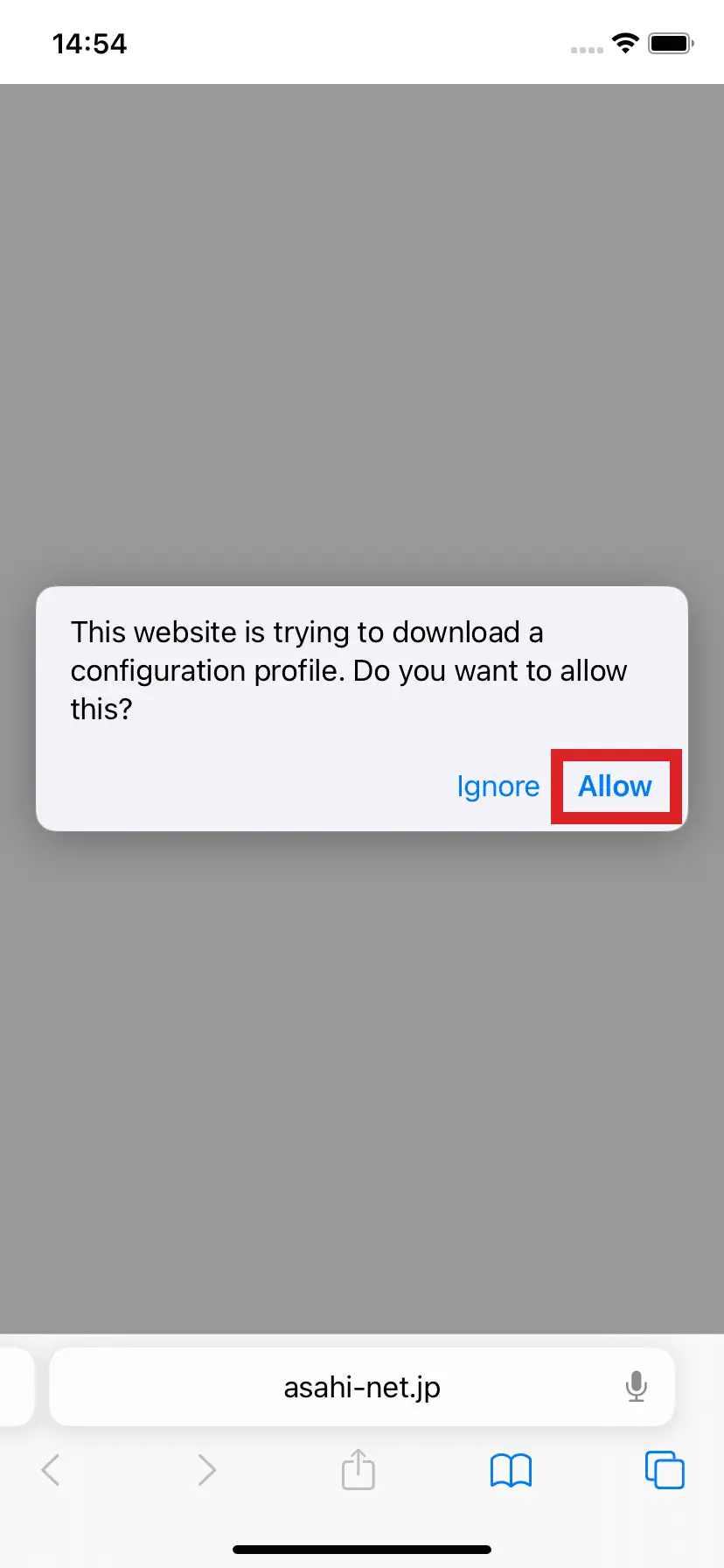
-
STEP3
When the profile is downloaded, tap Close.
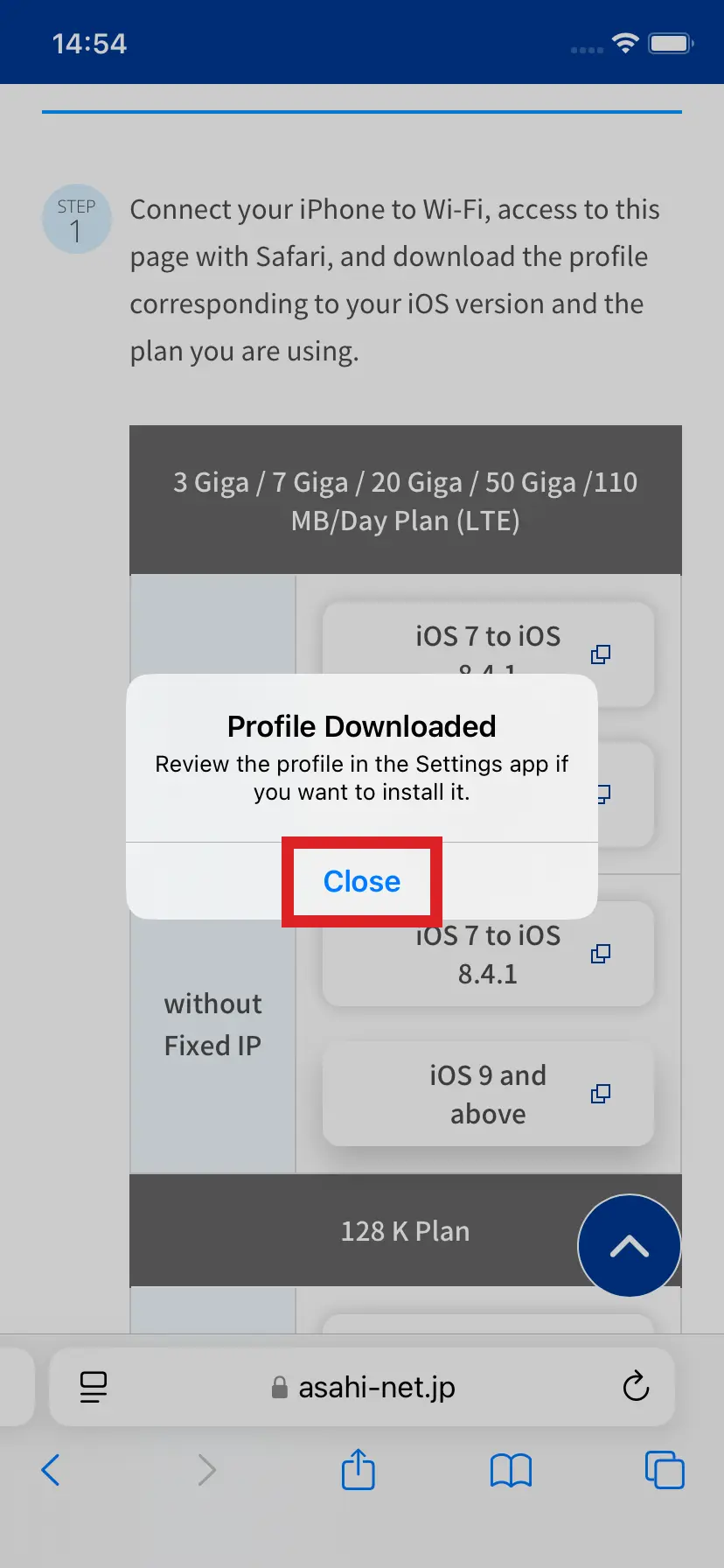
Installing APN Profile
-
STEP4
In Home screen, tap Settings.
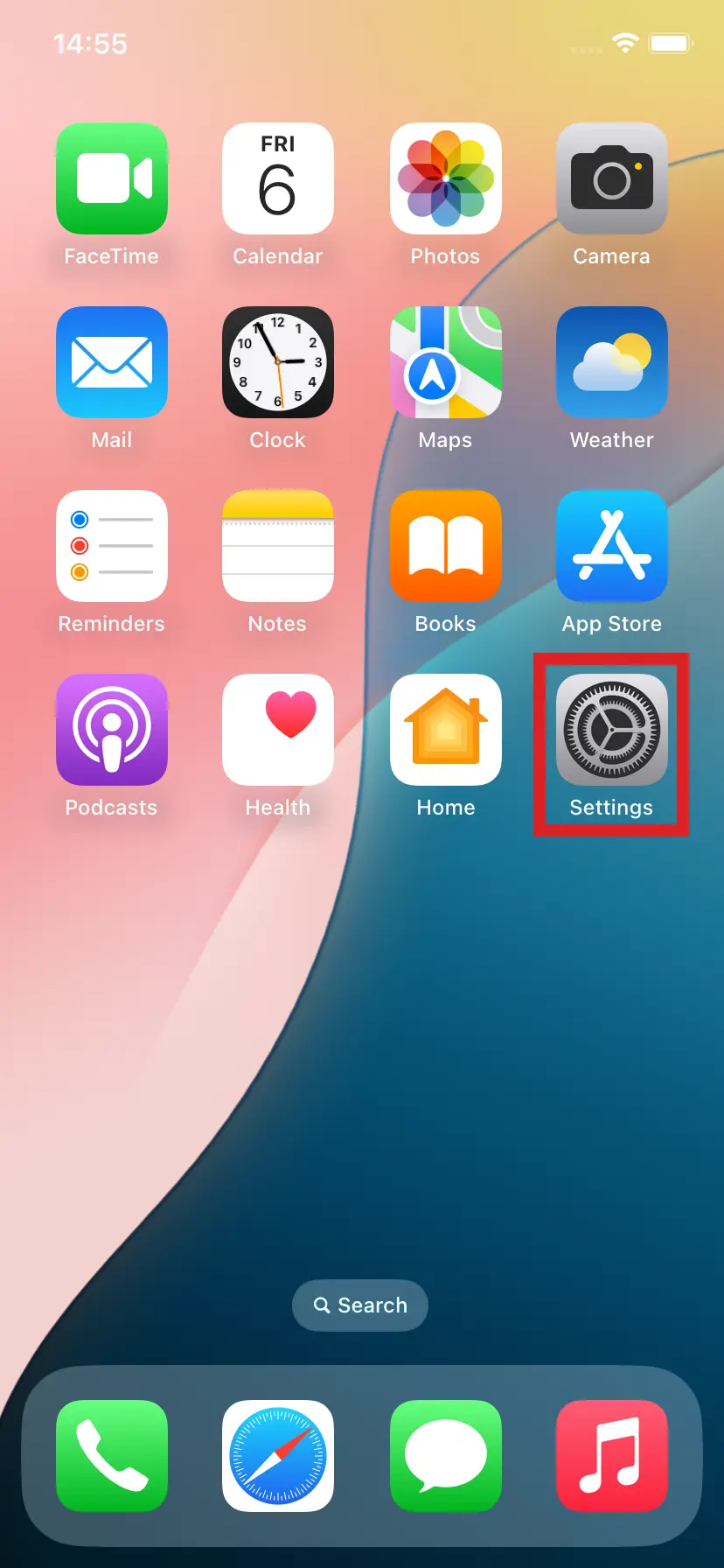
-
STEP5
Select Profile Downloaded.
- *If Profile Downloaded is not showing on your iPhone/iPad, go to Settings -> General -> VPN and Device Management and select the profile which showed up.
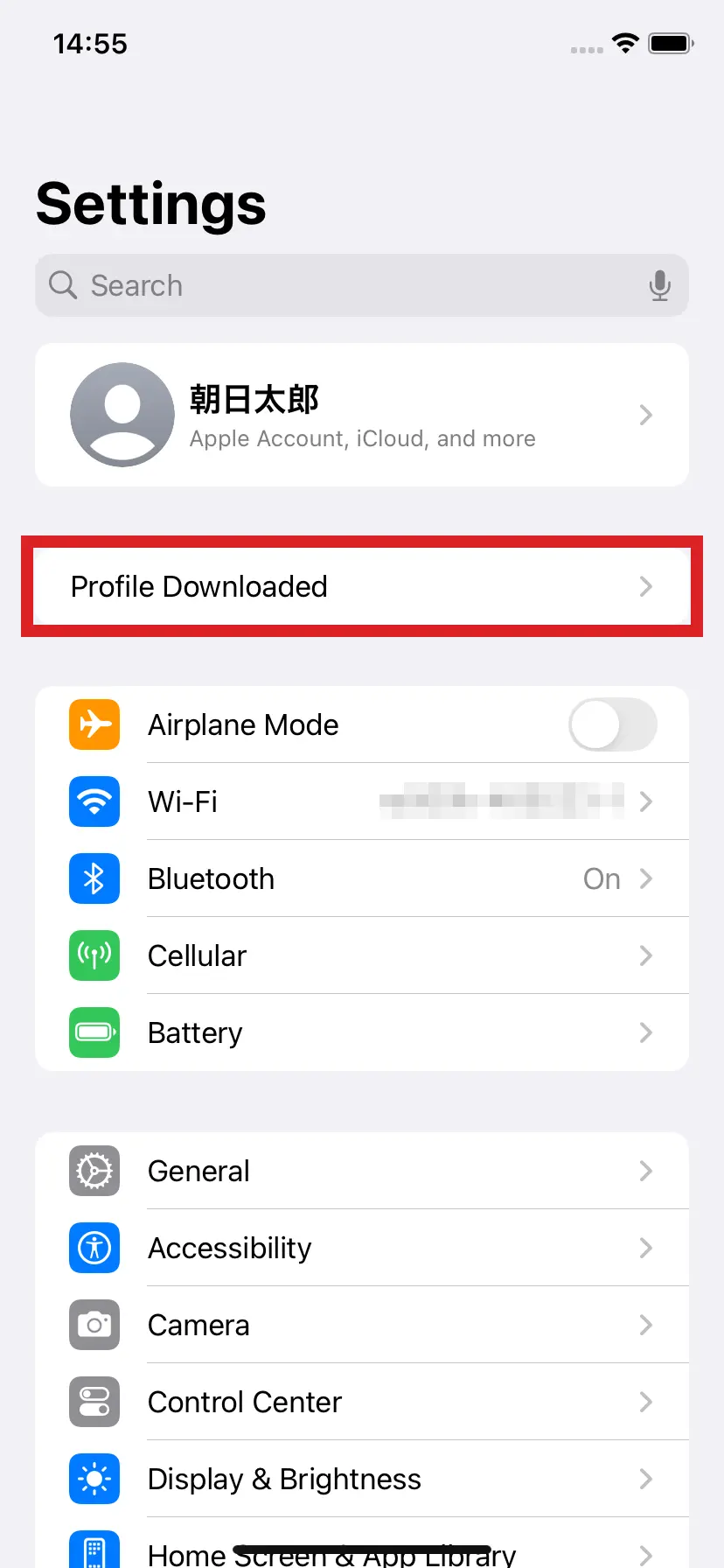
-
STEP6
Tap Install.
If a passcode is set, enter the passcode.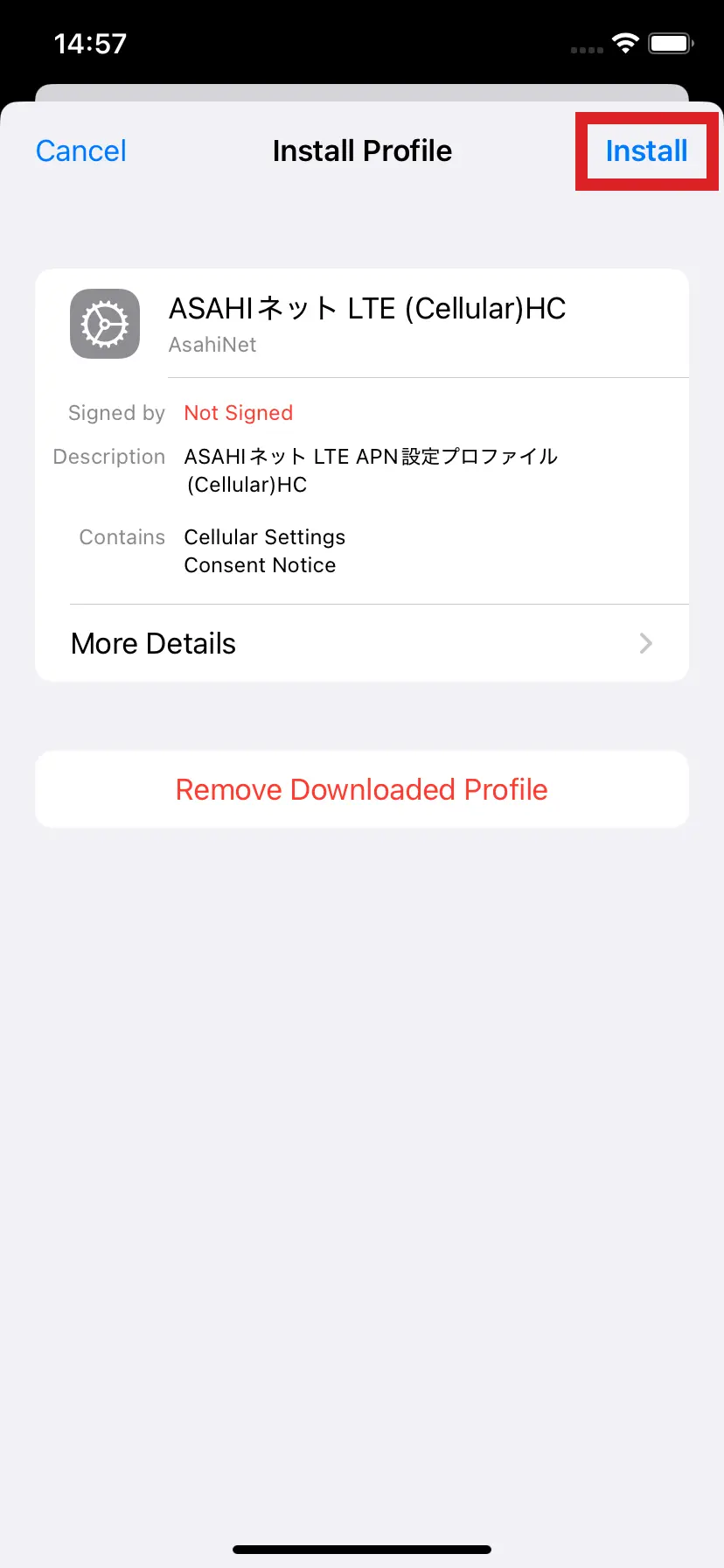
-
STEP7
Tap Next.
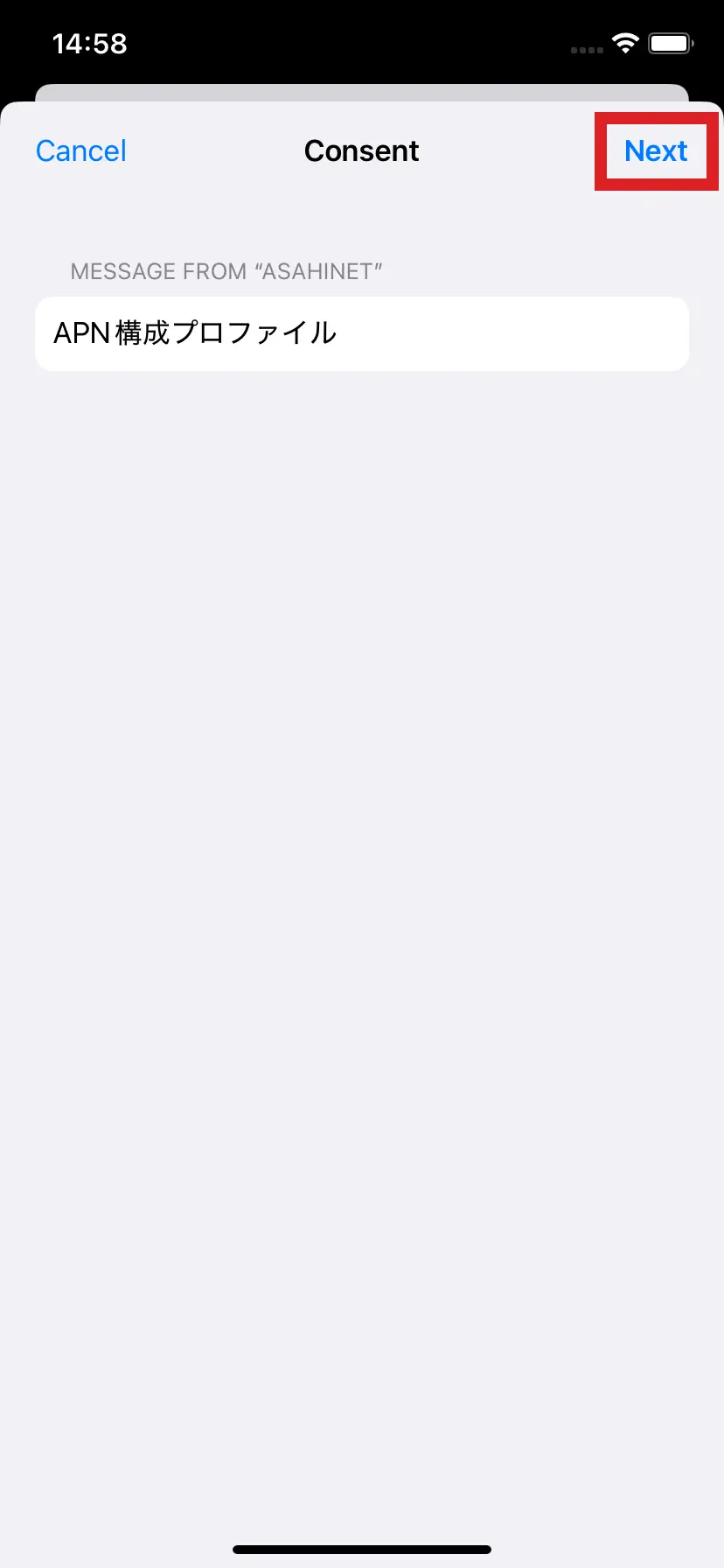
-
STEP8
Tap Install.
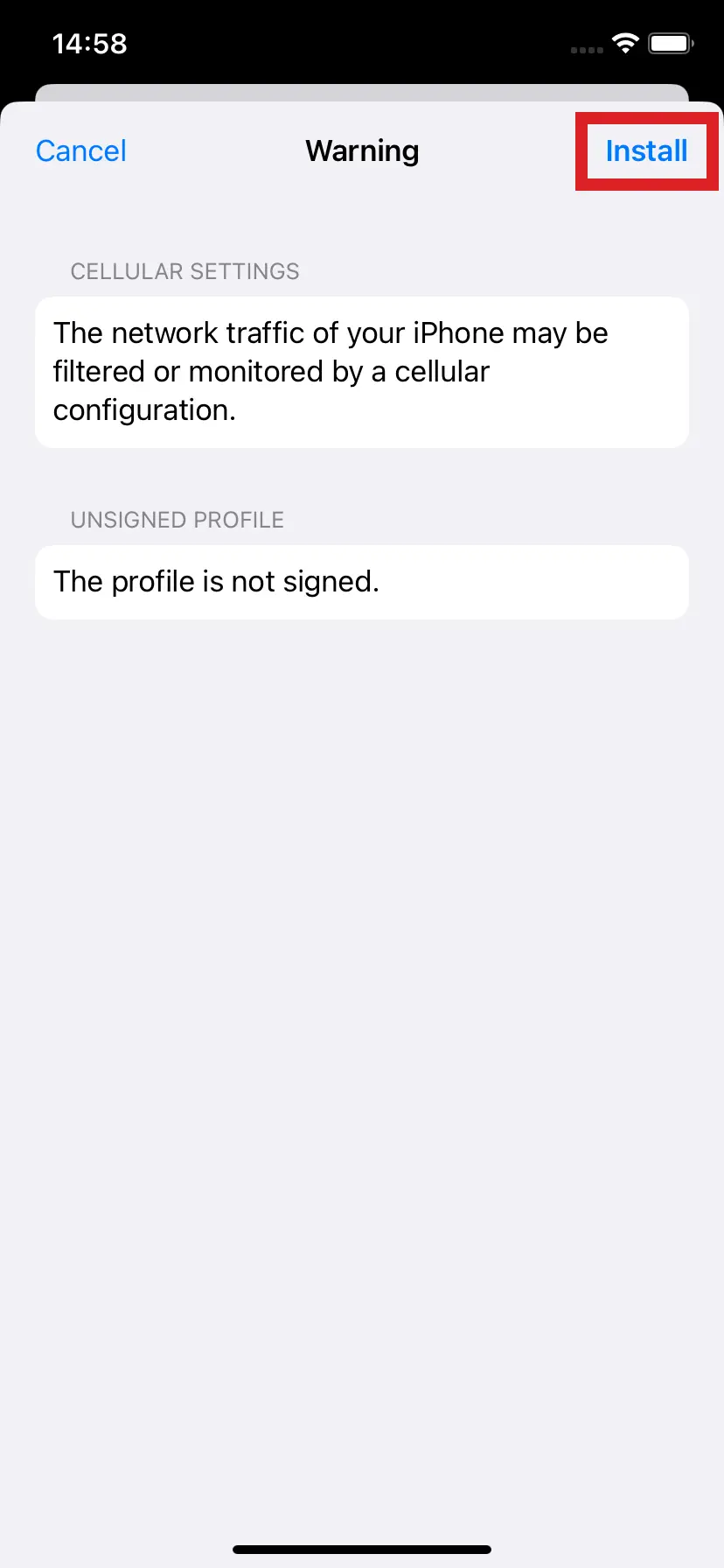
-
STEP9
Tap the Install button.

-
STEP10
Complete your installation of APN profile by tapping Done.
- ※If the SIM cannot be identified even after you complete your setup, please reboot your device (iPhone/iPad).