How to Set Up Gmail
- This page explains the steps to add and set up the account of Asahi Net email address in Gmail.
The steps shown here are the steps valid as of December 2015. - The [ASAHI Net User ID] used in this guide as an example is [ab4t-ash].
- Gmail is a trademark of Google Inc.
- Settings for IMAP function could be found in the following page.
Mailer Setup: Before Setting Up
How to add an account
Settings
After logging into Gmail, select the gear icon in the top right to show the menu.
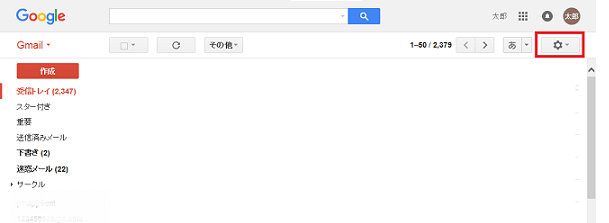
Select "設定 (= Settings)" in the menu.
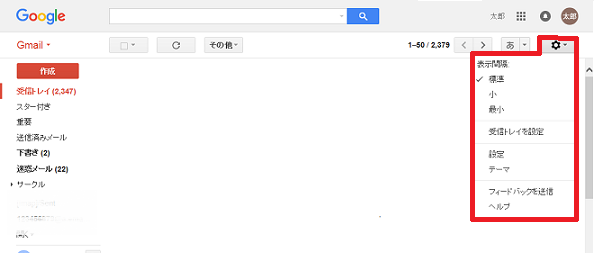
Select "アカウントとインポート (= Accounts and Import)".
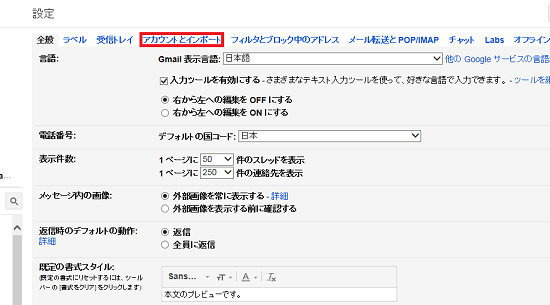
Select "自分のPOP3アカウントを追加 (= Add a POP3 mail account you own)" in the menu.
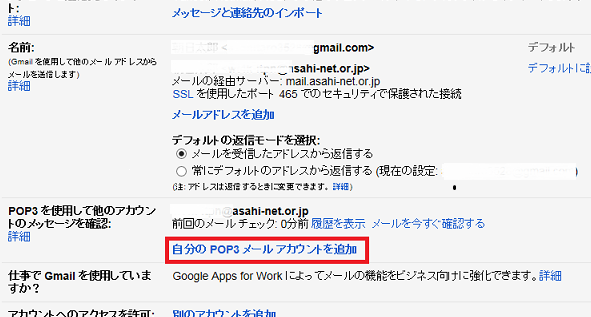
自分のメールアカウントを追加 (= Add a mail account you own)
Enter an email address and click "次のステップ (= Next Step)".
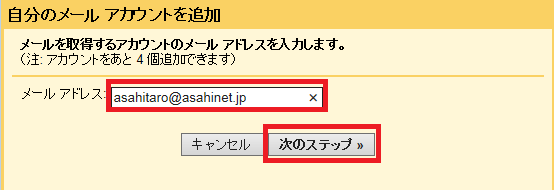
Enter as the following and click "アカウントを追加 (=Add Account)".
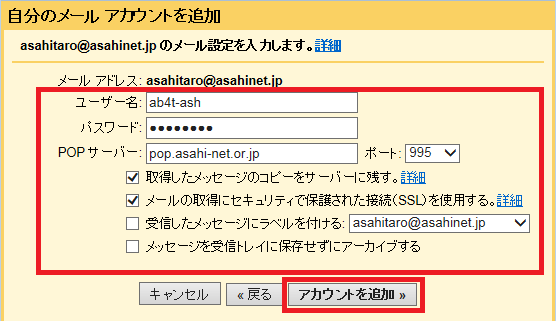
| ユーザー名 Username |
ID which you can use |
|---|---|
| パスワード Password |
Your password
|
| POPサーバー POP Server |
pop.asahi-net.or.jp |
| 受信したメッセージのコピーをサーバーに残す Leave a copy of retrieved message on the server. |
Optional |
| メールサーバーがセキュリティで保護された接続(SSL)を使用する Always use a secure connection (SSL) when retrieving mail. |
Place a check mark |
| 受信したメッセージにラベルを付ける Label incoming messages. |
Optional |
| 受信したメッセージを受信トレイに保存せずにアーカイブする Archive incoming messages (Skip the Inbox). |
Optional |
メールアカウントを追加しました (= Your mail account has been added)
After the following message is shown, you can set up to send mail with Asahi Net account by clicking "次のステップ (= Next Step)".
This setup is optional.
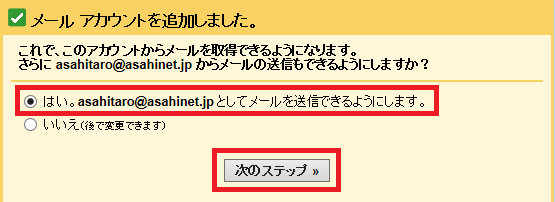
自分のメールアカウントを追加 (= Add a mail account you own)
Place a checkmark for "エイリアスとして扱います (= Treat as an alias)". Enter a name you want to use and click "次のステップ (= Next Step)".
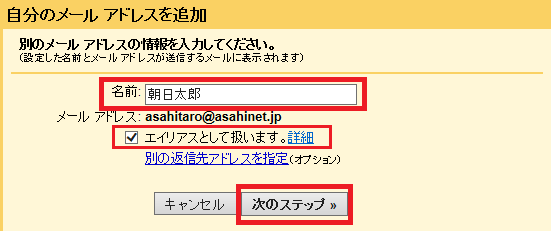
| 名前 Name |
Any name E.g., Taro Asahi |
|---|
After selecting "SMTPサーバー経由で~ (= Secured connection using SSL)", enter as follows and click "アカウントを追加 (= Add Account)".
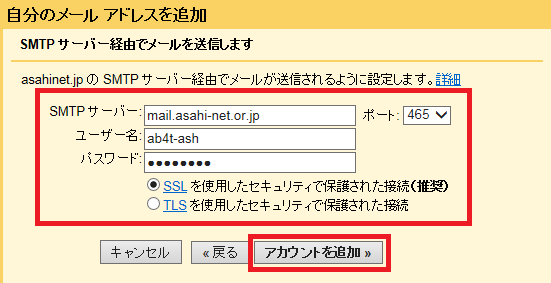
A confirmation email will be sent to the added Asahi Net email address.
Setup will be completed by clicking the URL written in that email or by entering the confirmation code in the following window.
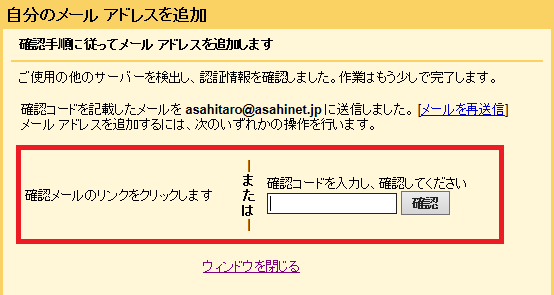
| Asahi Net ID | Eg., ab4t-ash |
|---|---|
| Family ID | Eg., ab4t-ash |
| Mail ID | E.g., m1234ab567c |