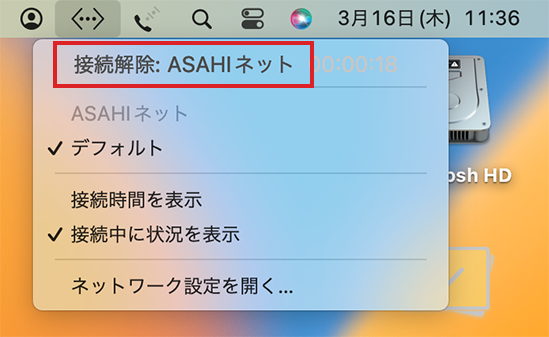Connection Settings for macOS Ventura
This page gives you information on how to set up the internet connection on macOS Ventura (macOS 13) with FLET’S lines.
Before setting up
You can connect to the internet through FLET’S lines using the PPPoE function in mac OS Ventura. In order to connect with FLET’S line, the line has to be installed, and you have to subscribe to the respective course (course change, new application).
New setup/Change settings
-
STEP1
Network setup
Go to Apple menu
 and select システム設定 (= System Settings).
and select システム設定 (= System Settings).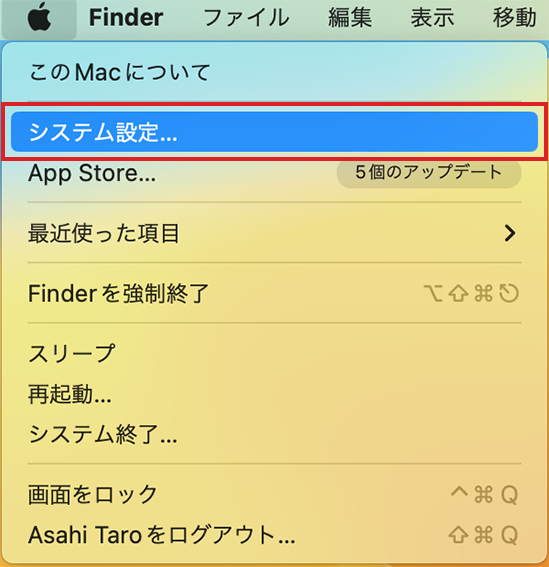
-
STEP2
System Settings
Click the ネットワーク (= Network) icon.
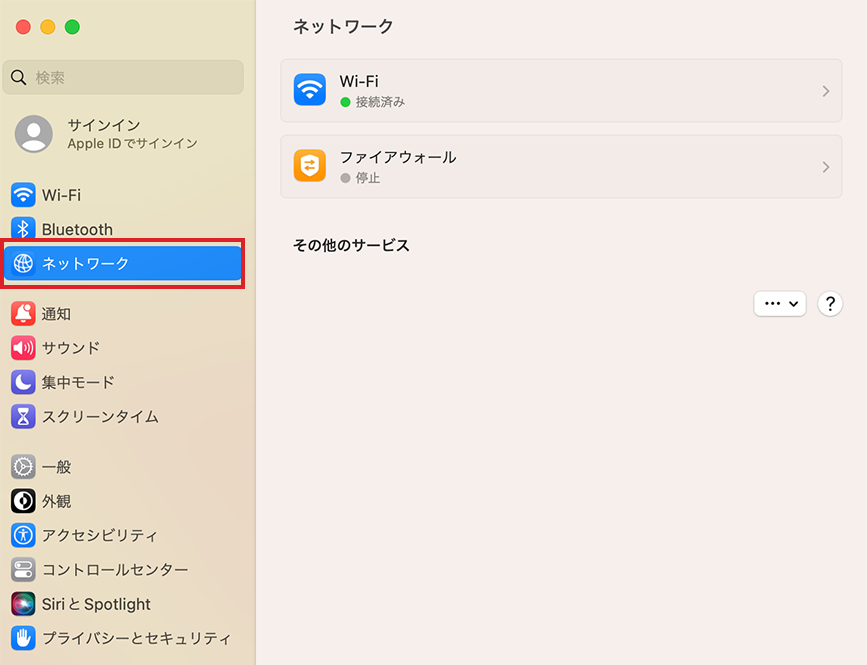
-
STEP3
Network
When the Network window is shown, click サービスを追加 (= Add Service) in the below [...].
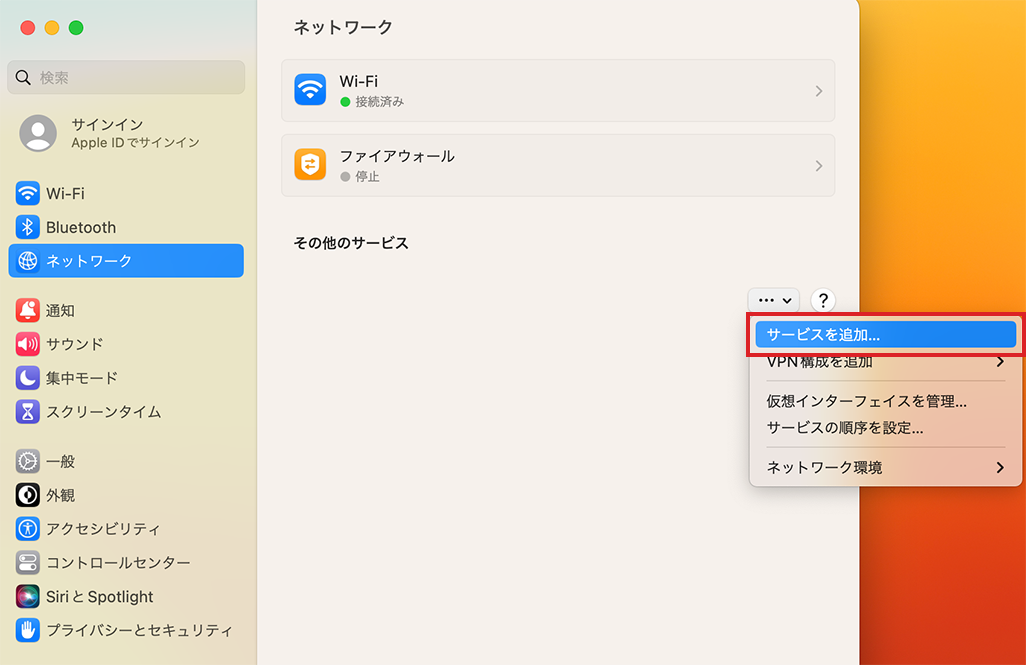
-
STEP4
Interface
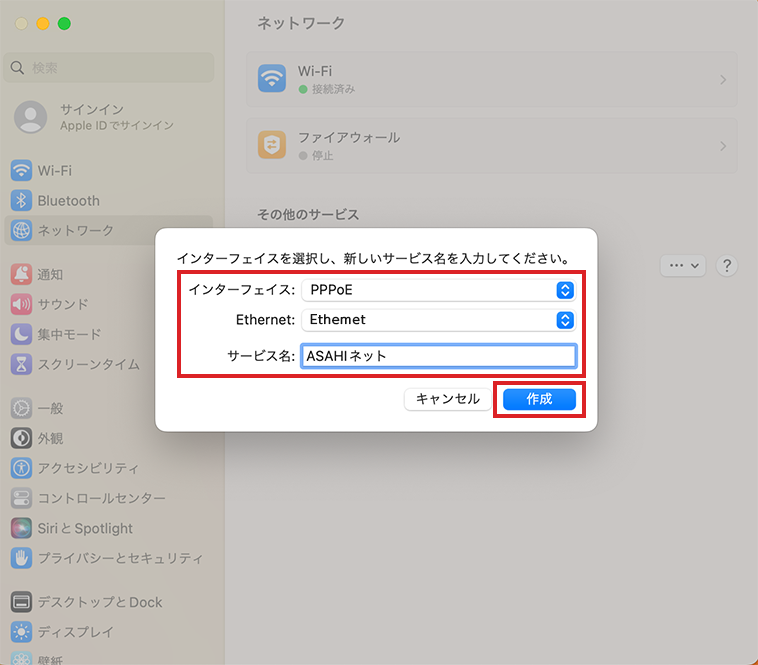
インターフェイス
InterfaceSelect PPPoE Ethernet Ethernet (USB Ethernet) サービス名
ServiceOn your preference
E.g., Asahi NetSet up as shown above and click 作成 (= Create).
-
STEP5
Network
Click the created icon.
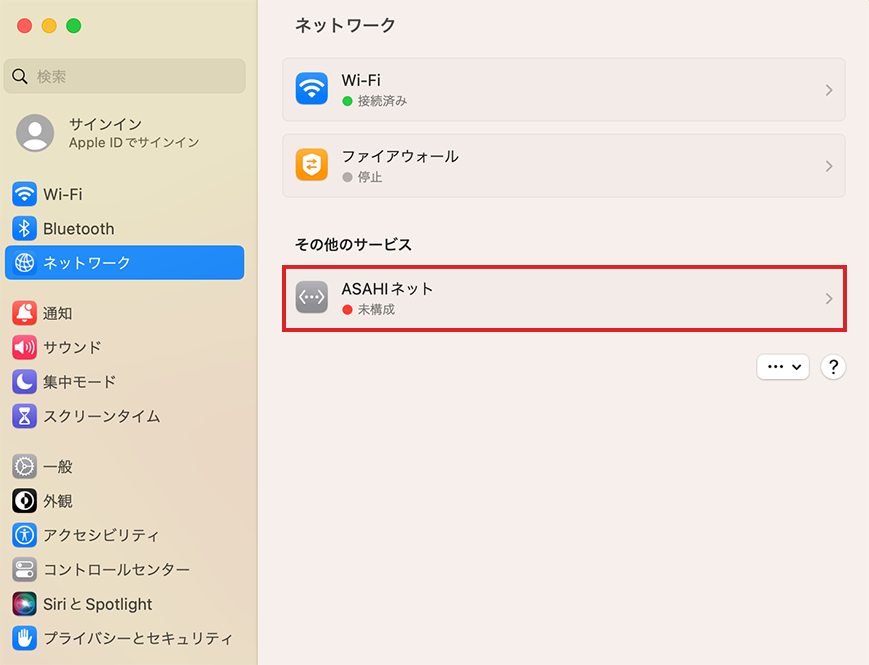
-
STEP6
PPPoE
Click 詳細 (= Details).
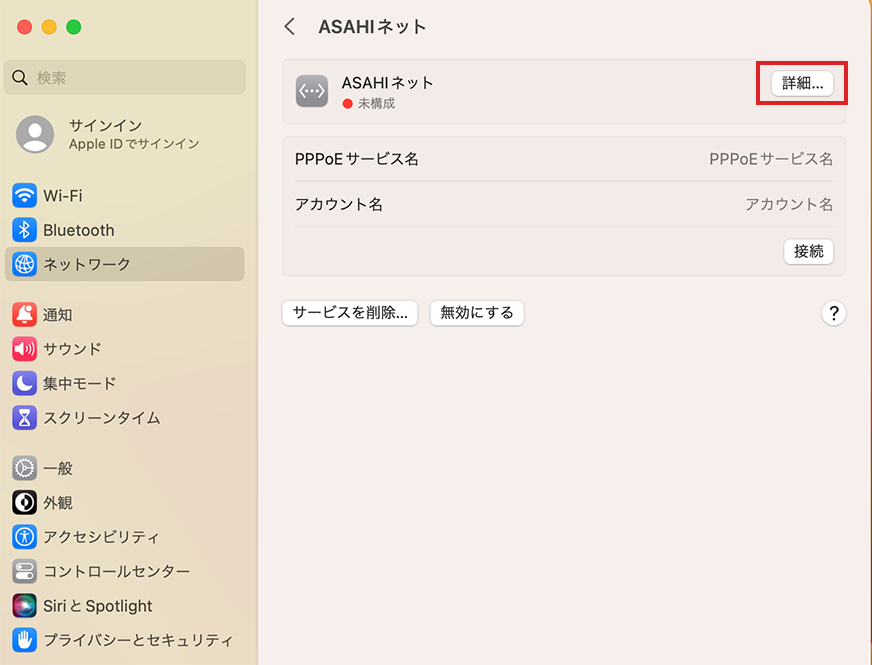
-
STEP7
Network Settings
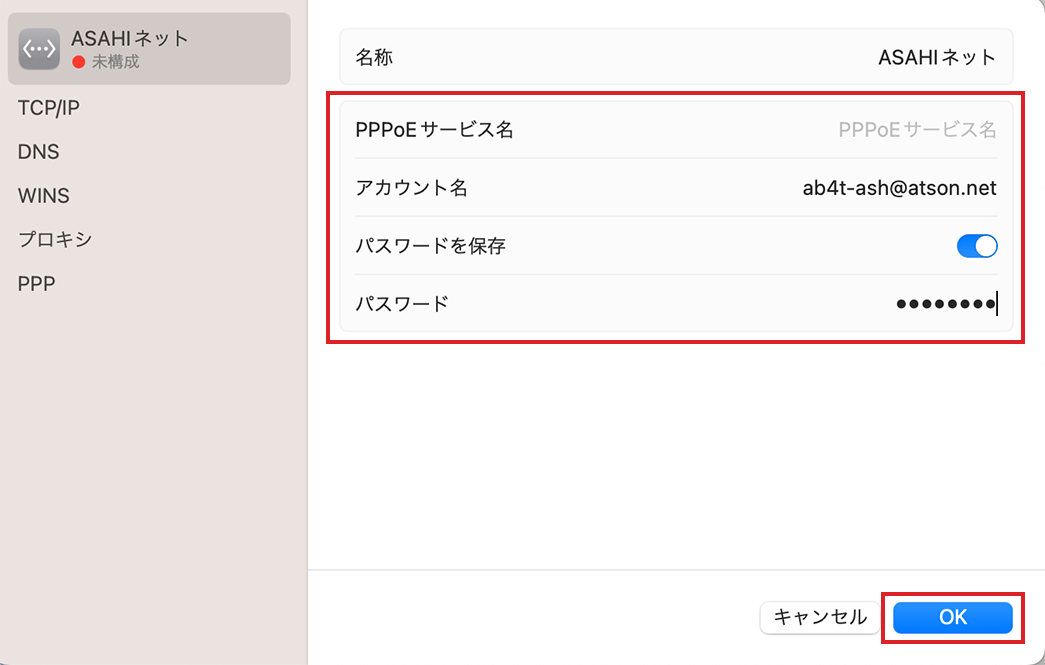
PPPoEサービス名
PPPoE service nameLeave it blank アカウント名
Account nameAsahi Net ID@atson.net
E.g., ab4t-ash@atson.net,
u1234ab567c@atson.net,
c1234ab567c@atson.netf.Asahi Net ID@atson.net - *If you are connecting with fixed IP address
パスワードを保存
Remember passwordEnabled パスワード
PasswordThe password for the User ID - *The entry field will be shown by enabling the toggle button for Remember password.
Set up as shown above and click OK.
-
STEP8
Connect
Setup is complete. You will be connected by clicking the 接続 (= Connect) button.
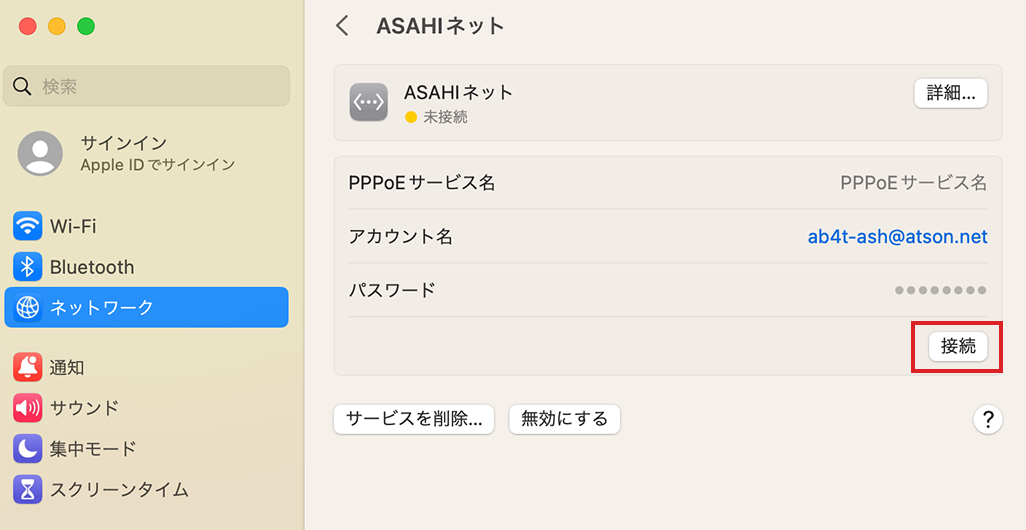
How to connect
Click the connection icon ![]() on the upper right-hand corner of the display and select 接続 (= Connect).
on the upper right-hand corner of the display and select 接続 (= Connect).
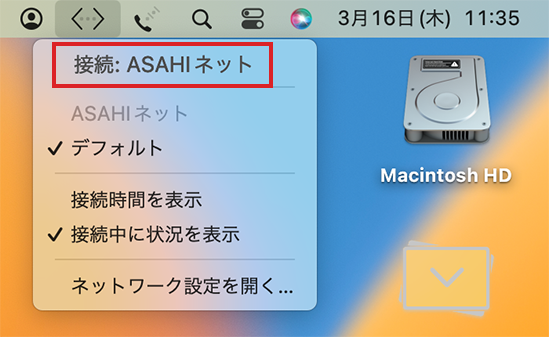
How to disconnect
Click the connection icon ![]() on the upper right-hand corner of the display and select 接続解除 (= Disconnect).
on the upper right-hand corner of the display and select 接続解除 (= Disconnect).